How to update Fire TV
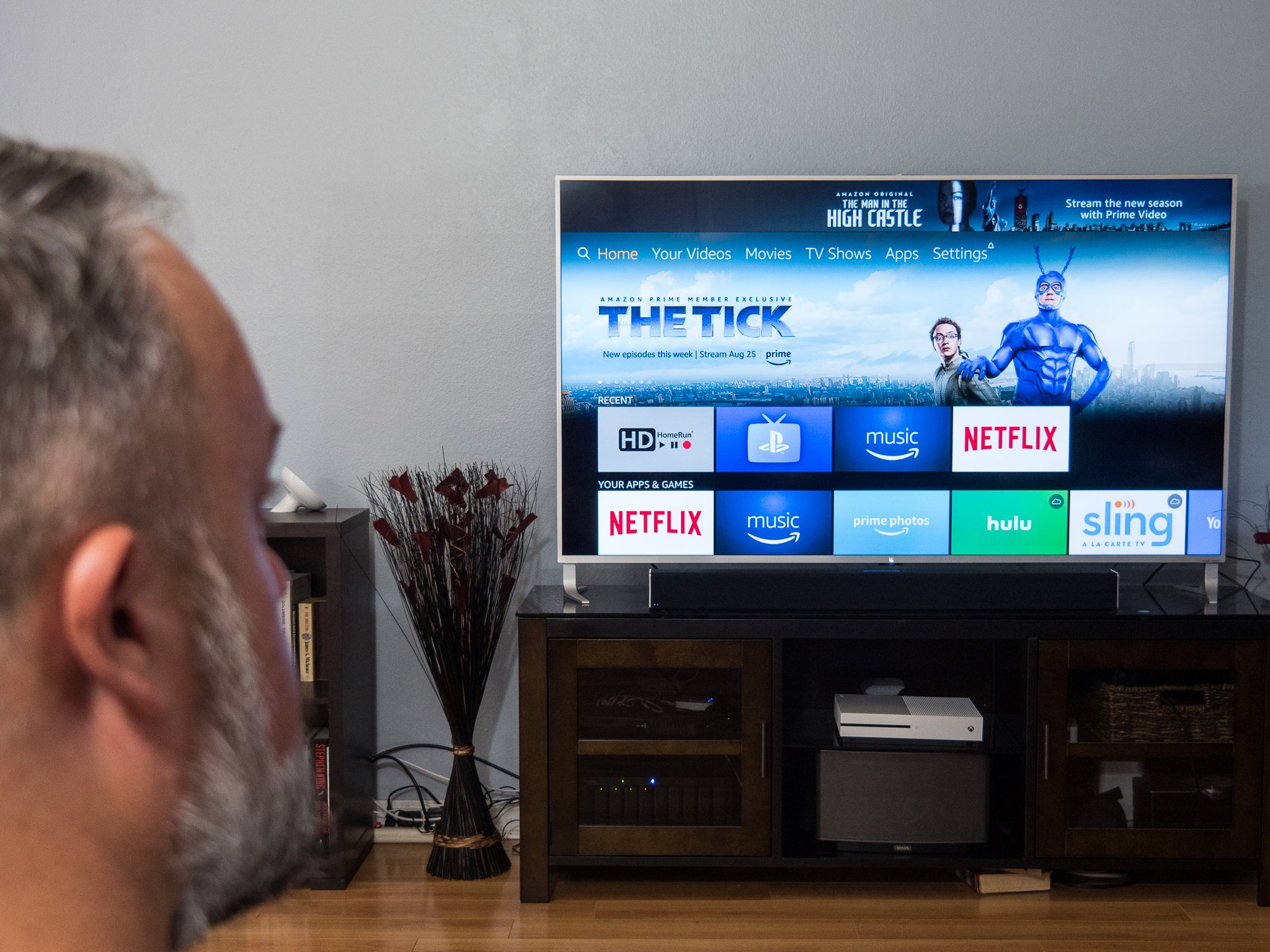
Now and then, everything needs a refreshing update to keep things moving along as expected, and Amazon's Fire TV devices are no exception. Whether it's a hardly noticeable change in the programming or a complete redesign of the user interface, system and software updates help keep your Fire TV happy and healthy. While your Fire TV should update on its own, here's how to manually do it.
Products used in this guide
- Built in Alexa-features: Amazon Fire TV Cube ($120 at Amazon)
- 4K High Definition streaming: Amazon Fire TV Stick 4K ($50 at Amazon)
How to update your Fire TV
Most of the time, the device should update all on its own, without any actions taken by the user. On the rare occasion that something goes awry with the automatic update feature, there is a quick and simple way to check for and push one through. Follow these steps, and you'll be back to enjoying your favorite streaming channels and shows in no time.
- Go to the main menu on your Amazon Fire TV device.
- Select Settings from the Main Menu page.
- Choose the My Fire TV option from the Settings menu.
- Scroll down to and click About .
- Near the bottom of the page you will see either Install System Update or Check For System Update . Select whichever option that appears.
- Once the installation process has finished, return to the Main Menu .
Your Amazon Fire TV device is now up to date with the latest software build or patch and should be fully operational. If any further errors or problems arise when using your Amazon Fire TV device, repeat this process before contacting technical support to make sure a fix for any issue hasn't already been sent through.
Our top equipment picks
Get the best out of your Amazon Fire TV experience with these must-have devices.

Squared Up
Everything you need in one compact box.
Go big with the Amazon Fire TV Cube, the most advanced and all-in-one inclusive Amazon device on the market. With 16GB of space, built-in Alexa features, 4K HD streaming video, and the fastest processor of any Amazon option, the Fire TV Cube is your best bet for high-quality entertainment for your home.
Additional Equipment
For some more cost-effective options, check out these great devices and peripheries.
The latest updates, reviews and unmissable series to watch and more!

For that 4K high definition streaming fix at less than half the price, look no further than the Amazon 4K Fire TV Stick to suit all your needs.



