What to Watch Verdict
If you're looking for a low-cost way to upgrade your TV to a smart one, the Roku Streaming Stick is a great pick that won't break the bank. It misses many premium features but offers everything you'd want from such a device.
Pros
- +
Low cost
- +
Easy-to-use software
Cons
- -
No 4K streaming
- -
Stuttering while navigating
Roku Streaming Stick (2025) quick review
One of the biggest names in streaming hardware is Californian company Roku, which sets itself apart not by offering its own streaming service, but by releasing products at a really competitive price point.
That's certainly true of the Roku Streaming Stick, a new release for 2025 (which the name wouldn't give away) which comes as the most affordable streaming stick in the company's portfolio. It's designed for people who want an affordable and easy-to-use dongle that doesn't feel like a major investment.
Tom Bedford is What to Watch's streaming editor, and so he uses various paid and free streaming services for his day-to-day job.
He has a history of reviewing tech gadgets for various websites including our sister sites TechRadar and Creative Bloq, and leads WTW's hardware coverage.
Its price and feature set puts the Roku Streaming Stick as a major rival to the Amazon Fire TV Stick HD, from Roku's big rival, and there's more about the stick that makes this a tempting option for cost-savers. Take, for example, The Roku Channel, a free streaming service available to users of devices like the Streaming Stick. This has a library of free movies and TV shows for you to stream, and there are plenty of other free streaming services available using the dongle.
Not only is it cheap, but the Roku Streaming Stick is easy to set up and use, having a non-frills setup process, letting you control your entire TV with its remote and maintaining a clean interface that doesn't bombard you with commercials or suggestions. If you're a technophobe then you'll appreciate the way it works.
But you won't like the Roku Streaming Service if you're looking for something advanced. It doesn't support 4K video streaming which will rule it out as an option for many prospective buyers, and it also misses on some top-end features that other Rokus and Fire TV sticks offer.
I also found it a little slow to use and navigate with, having often to press directional arrows multiple times before the input was registered. That's par for the course for cheap gadgetry like this though so you can't be too surprised.
Roku Streaming Stick (2025) price information

The Roku Streaming Stick was announced in May 2025 and was released then in the US, while UK buyers had to wait until June to pick it up.
The latest updates, reviews and unmissable series to watch and more!
You have to pay $29.99 / £29.99 for the device which makes it basically the cheapest streaming stick you can buy (discounting cheapie knock-offs you'll find online).
Bear in mind that this up-front cost doesn't include any monthly fees you pay for the best streaming services, so you could end up paying more, although there are various free streaming services available too.
Amazon's rival Fire TV Stick HD costs $5 / £10 more while the more premium Roku Streaming Stick Plus is $10 / £10 more.
Roku Streaming Stick (2025) set-up
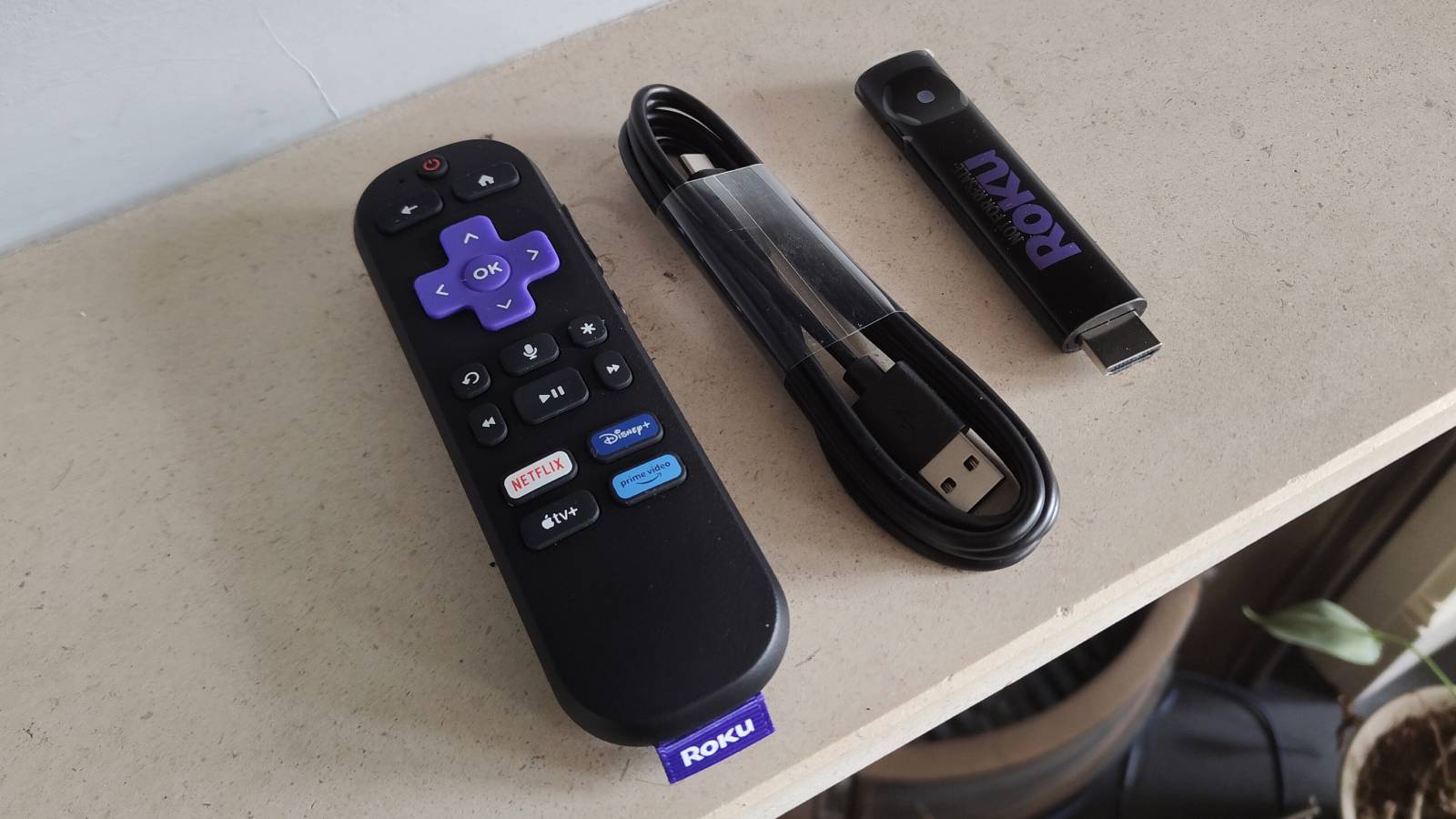
It's pretty simple to set up the Roku Streaming Stick. You'll just need a TV, projector or monitor with an HDMI slot and USB port free, as well as Wi-Fi you can use.
It's a very easy process which involves following on-screen instructions, and took me at most ten minutes. I've written an entire guide on how to set up a Roku player which might help you.
A Roku account is required and you can create this ahead of time or during the set-up process.
Once you've set up the streaming stick itself you'll need to set up any individual app you want to use, a process which takes about a minute per app if you use your phone with the app already logged in, or longer if you sign in manually.
Roku Streaming Stick (2025) day-to-day use
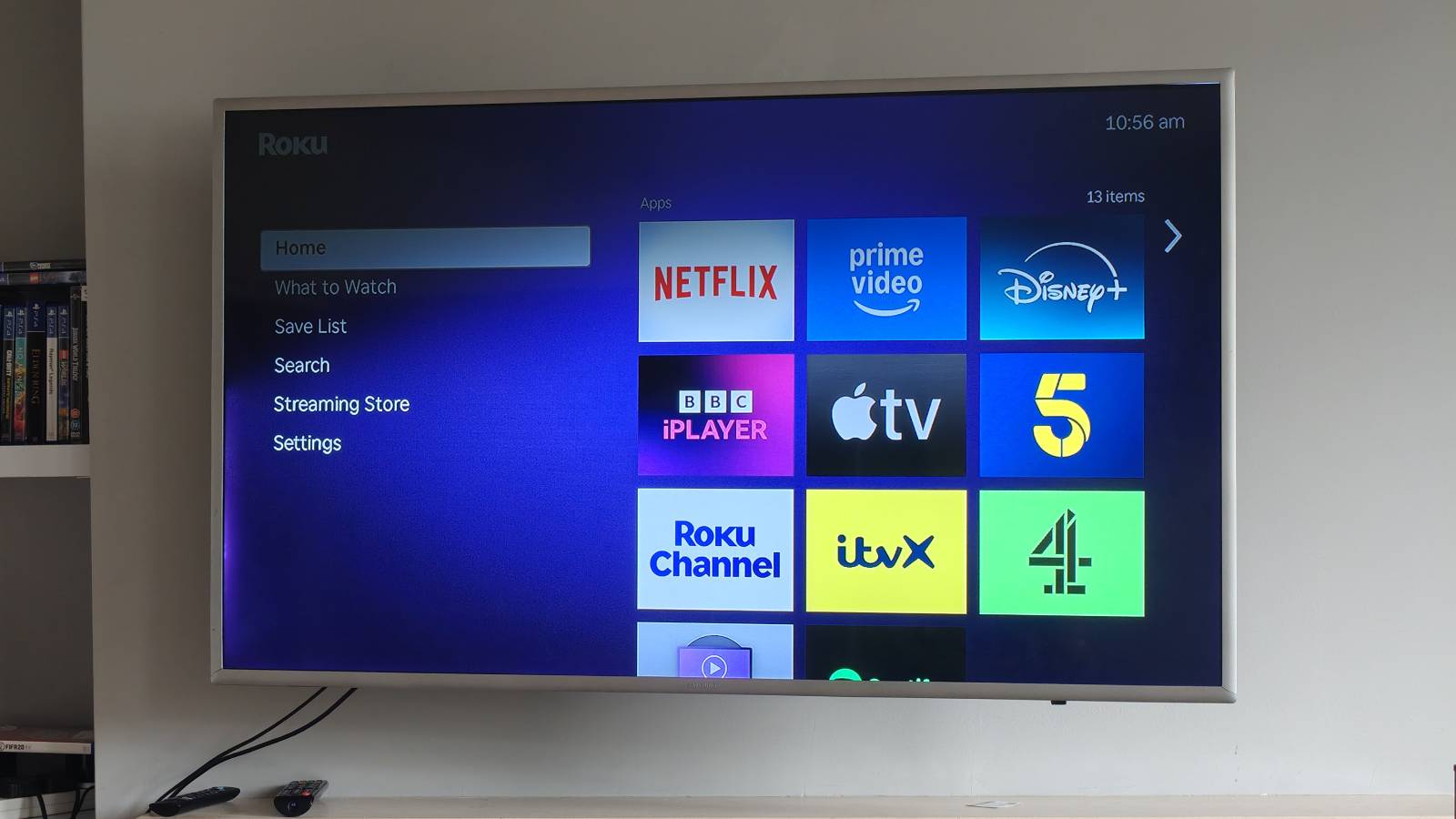
Like other devices from the company, the Roku Streaming Stick uses Roku OS as its operating system, made by the company.
Immediately looking at the software, you can see that it's quite barebones and simple. Some might consider it unappealing, but I personally liked how clean and restricted it was, compared to Amazon's equivalent which bombards you with commercials and trailers for shows you could watch.
As you can see in the picture above, the right of the menu offers you a list of the apps you have available. Lots of these come pre-installed, and others can be added via the Streaming Store on the left.
The Streaming Store has a fair selection of apps and extras, all the expected faces (which vary by your region, of course). I found it pretty quick to download new platforms but it'll depend on your region.
One thing to note is that the Roku Streaming Stick can be a little slow to navigate, sometimes stuttering or jumping around. It wasn't more pronounced than on other budget devices I've used in the past, both streaming sticks and phones, tablets and wearables, but it's something to note if you like a quick clean use process.
Roku Streaming Stick (2025) remote

The Roku Voice Remote comes included in the box with the Roku Streaming Stick. This takes two AAA batteries and your first two are pre-installed in the remote.
It's not a huge remote, noticeably smaller than Amazon's equivalent or your average TV remote, and it's got some quirky differences to those examples too.
I'm talking here about the fact that the volume and mute buttons are on the right edge of the remote. This position makes it easily-reachable with your thumb (if you're holding it in your right hand) or fingers (if in the left hand) so I can see the thinking, however I actually found this positioning made it harder to change volume when the remote was down on a surface. On another remote you can press the volume buttons without picking up the remote but doing so here means you just push the remote sideways instead of pressing the button.
On the front of the remote you've got the power button, home button and back button below, the latter two used for navigating the Roku software, and below that is a directional button for the same.
At the bottom of the remote are four app shortcut buttons, which are standard in streaming remotes, and between them are a few more expected buttons: play/pause, forward and backwards and options. There's also a button to bring up the voice controls, which is always useful, and an Instant replay button which does what you'd expect.
On most TVs, the Roku Voice Remote also lets you control the set itself, so the power button will turn on the TV and volume buttons will change the volume. In theory you can ditch your TV's main set, but that's only true if you don't need any of your TVs other features like changing HDMI input to a games console, for example, or display features.
Roku Streaming Stick (2025) video and audio quality
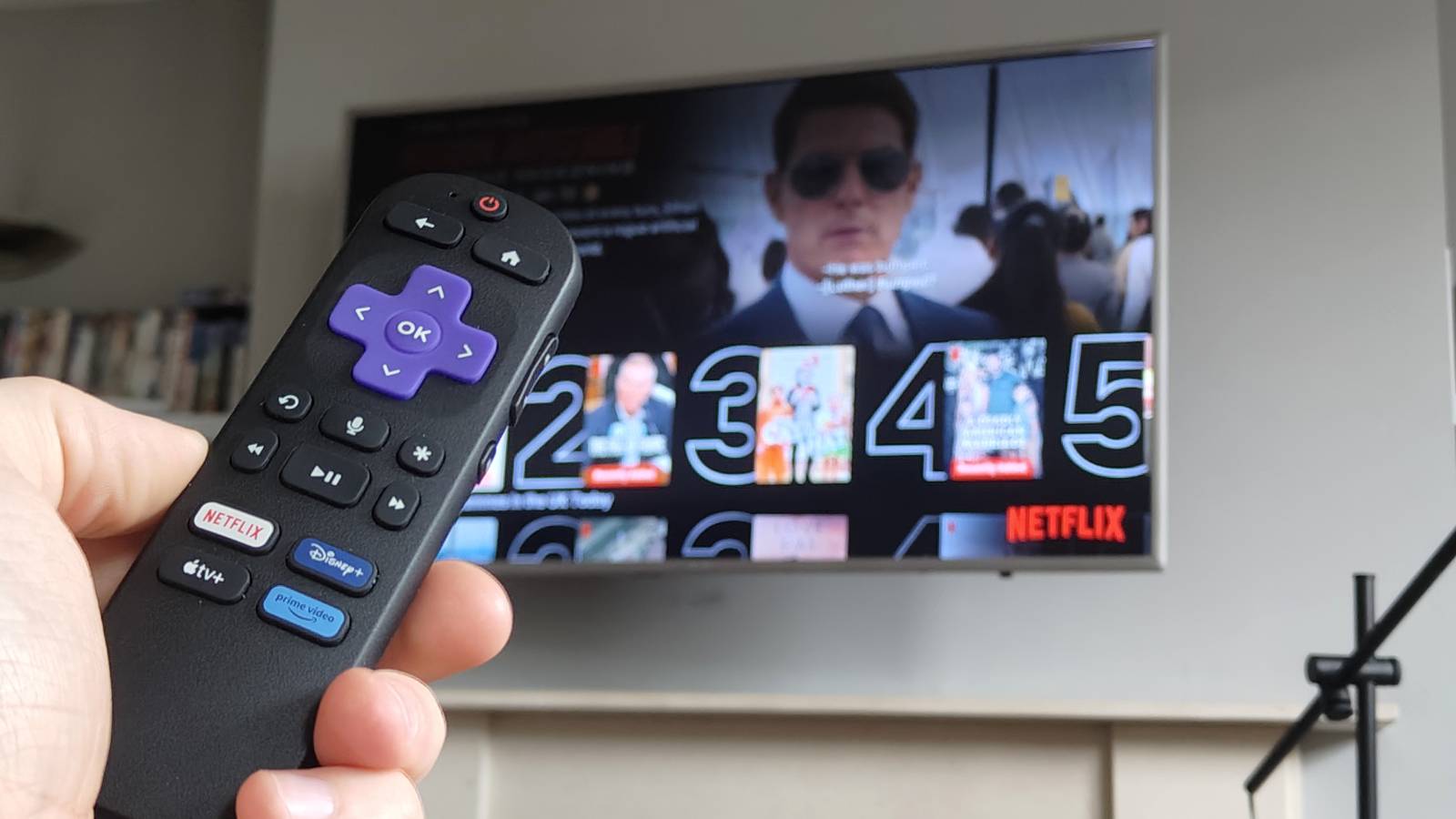
The Roku Streaming Stick can output video at 1080p or Full HD, which is the definition that most streaming services offer on their basic tiers. HD TVs used to be the most commonly-used sets until recently so if you have a 4K TV then you won't make the most of that high resolution here.
The dongle also upscales footage from 720p to 1080p, which can be useful for older movies or YouTube videos, for example.
Unlike on Roku's more expensive streaming sticks, this model doesn't offer any Dolby feature like Atmos or Audio, so you'll miss these surround-sound features.
But that's replaced with a unique feature which worked quite well: the software will automatically reduce the volume of commercials to bring them in line with the video you're watching. In a world where most streaming services have ads in their default tiers, this is really useful, and I barely noticed it which is a testament to how useful it actually was.
Is the Roku Streaming Stick (2025) worth buying?

I'd recommend buying the Roku Streaming Stick if you're not constantly glued to your TV. It's not for people who want high-res video, who spend lots of money on streaming services, for those with fancy TV sets.
Instead it's for people who want something easy to use and affordable for the brief times they do use their TV. Technophobes, people who want streaming services without buying a smart TV, those on a budget.
Competition
- The Roku Streaming Stick Plus is what you should buy if you like the sound of the Roku Streaming Stick, but want to watch your video in 4K instead of FHD.
- The Amazon Fire TV Stick HD is Amazon's equivalent to the Streaming Stick. It has the same resolution and costs a little bit more but offers better integration with other services.
- The Roku Express is the device that the Streaming Stick replaces. Its feature set is similar but since it's older, you might be able to find it at a discount now.
- The Google Chromecast is another streaming stick with the same resolution as the Roku. It's a little pricier than the Streaming Stick and is much more dependent on your smartphone or tablet for controls with a very barebones remote.
More on Roku streaming sticks
- What you need to know about The Roku Channel
- Roku Express vs Amazon Fire TV Stick HD
- How to watch The Roku Channel on Roku
How I tested the Roku Streaming Stick
I reviewed the Roku Streaming Stick using a Toshiba TV, outputting at 1080p resolution, matching the stick's. You can see it in some of the pictures. The stick was reviewed at the same time as the Roku Streaming Stick Plus, which released at the same time.
I tested on a variety of apps used include Roku Channel, Netflix, Prime Video, Plex and Apple TV Plus.
Most of the set-up process was done using my smartphone, but I tended to use the remote instead of my phone for navigation and using the stick.

Tom is the streaming and ecommerce editor at What to Watch, covering streaming services in the US and UK.
As the site's streaming expert he covers new additions, hidden gems, round-ups and big news for the biggest VOD platforms like Netflix, Apple TV Plus, Disney Plus, Prime Video and Tubi. He also handles the site's articles on how to watch various movies, TV shows, sports, live events and classic box sets, and coverage on hardware like TVs, soundbars and streaming sticks.
You can commonly find him at film festivals, seeing classic movies shown on the big screen, or going to Q&As from his favorite film-makers and stars.

