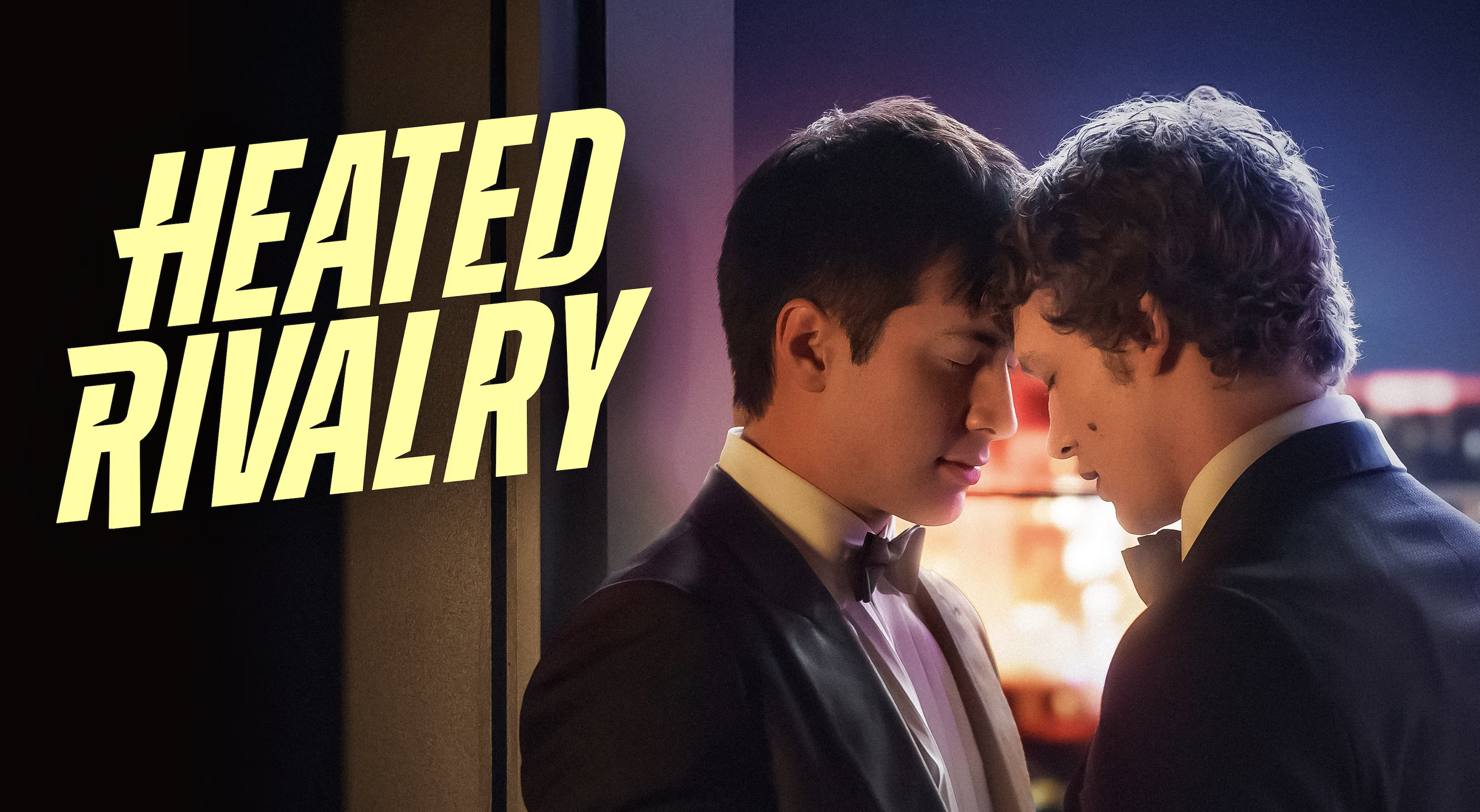How to set up a Roku streaming stick
Start streaming in no time

If you've just bought a new Roku Streaming Stick then the first thing you're going to need to do before using it to watch movies, TV shows or sports is figure out how to set it up.
Roku makes some of the best-value streaming sticks around, partly because of their low cost and partly because it's one of the simplest way to get access to The Roku Channel.
Streaming devices like this are designed to be easy to set up, but there's no shame if you're having trouble setting it up.
If that's the case then you can use this handy guide to walk you through how to set up a Roku Streaming Stick. Before you know it you'll be streaming everything you want and using all the best Roku tips and tricks like a pro.
What you'll need
- A Roku streaming stick of choice
- A smartphone or smart device with QR code reader OR a device you can access your emails on
- A Wi-Fi connection
- A TV with HDMI and USB ports
You can use a projector or other monitor in lieu of a TV if you want, as long as it has a standard HDMI port as well as a USB port. However some features won't work.
How to set up a Roku streaming stick
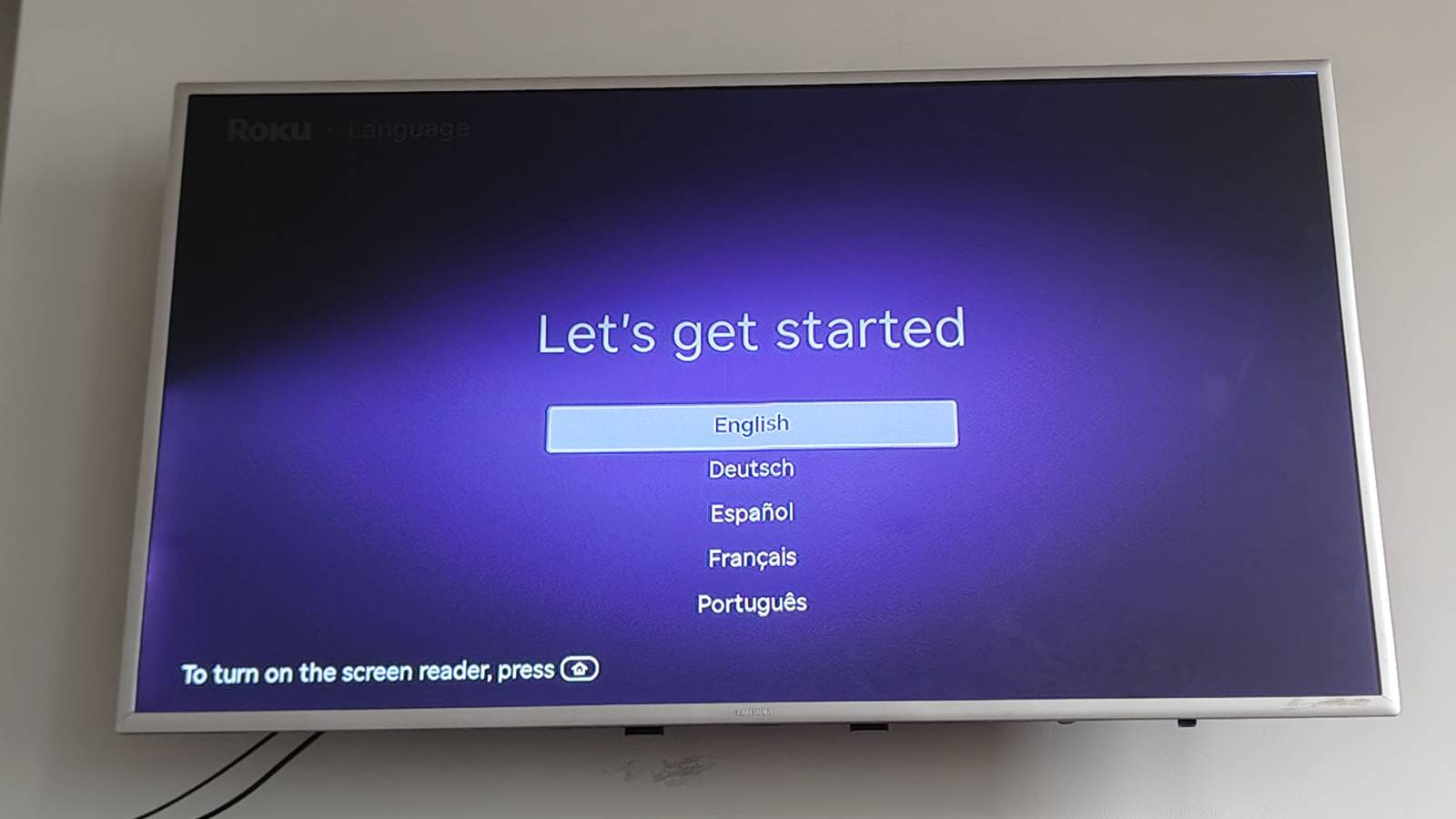
How to set up a Roku streaming stick at a glance
- Plug the streaming stick into your TV's HDMI port.
- Plug the adaptor into your TV's USB port and also into the streaming stick.
- Remove the plastic from the remote.
- Go through the TV set-up process, including connecting Wi-Fi and signing into your account.
How to set up a Roku streaming stick in full
Make sure you've got everything from the Roku box ready: you'll need the dongle, the remote and the adaptor cable.



What you'll want to do first is take the dongle and plug it into the HDMI port at the back of your TV. If you have multiple then it doesn't matter which, but I'd advise plugging it into one closest to the USB ports.
The latest updates, reviews and unmissable series to watch and more!
The reason for this is our next step: you'll want to take the adaptor, and plug the USB side into a USB port on your TV. If you don't know the names, then USB is the larger rectangular one (the other side of the adaptor is USB-C, identified by being oval).
Now take this USB-C side and plug it into the port on the streaming dongle itself. The cable is quite long so it doesn't matter if the USB port is far from the HDMI one, and you'll know this has worked if the light appears on the side of the dongle.
Next, find the remote and flip it over. You'll see sticking out of the back a little piece of purple plastic sticking out from the back. Pull this out (or, if you're finding it hard, remove the back panel and then take the plastic out) which will activate the remote and put it into pairing mode. It'll automatically connect with the Roku streaming stick.
For the rest of the process, you'll need to use your TV, so turn on the screen and sit down to focus on the task.
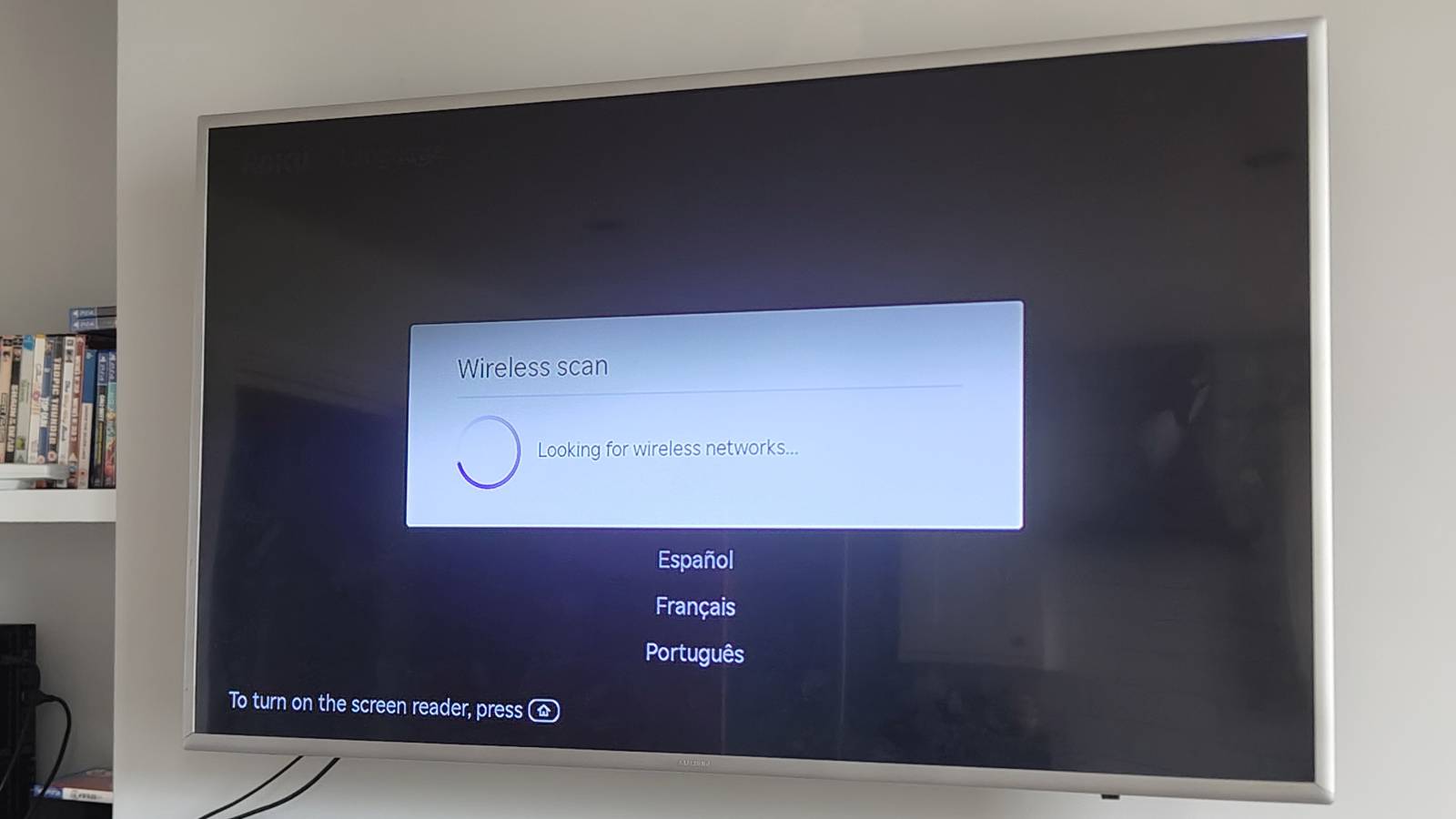
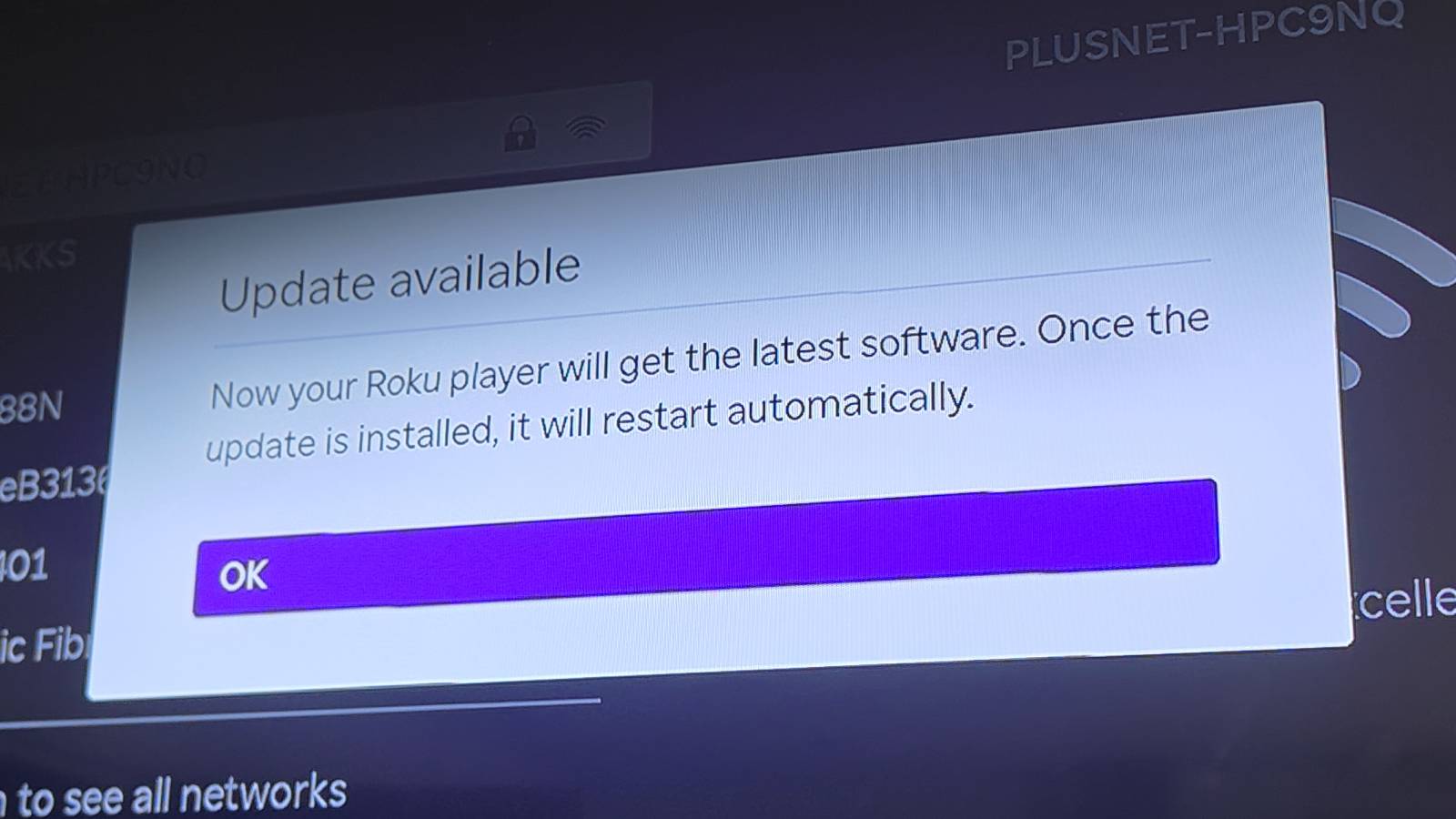
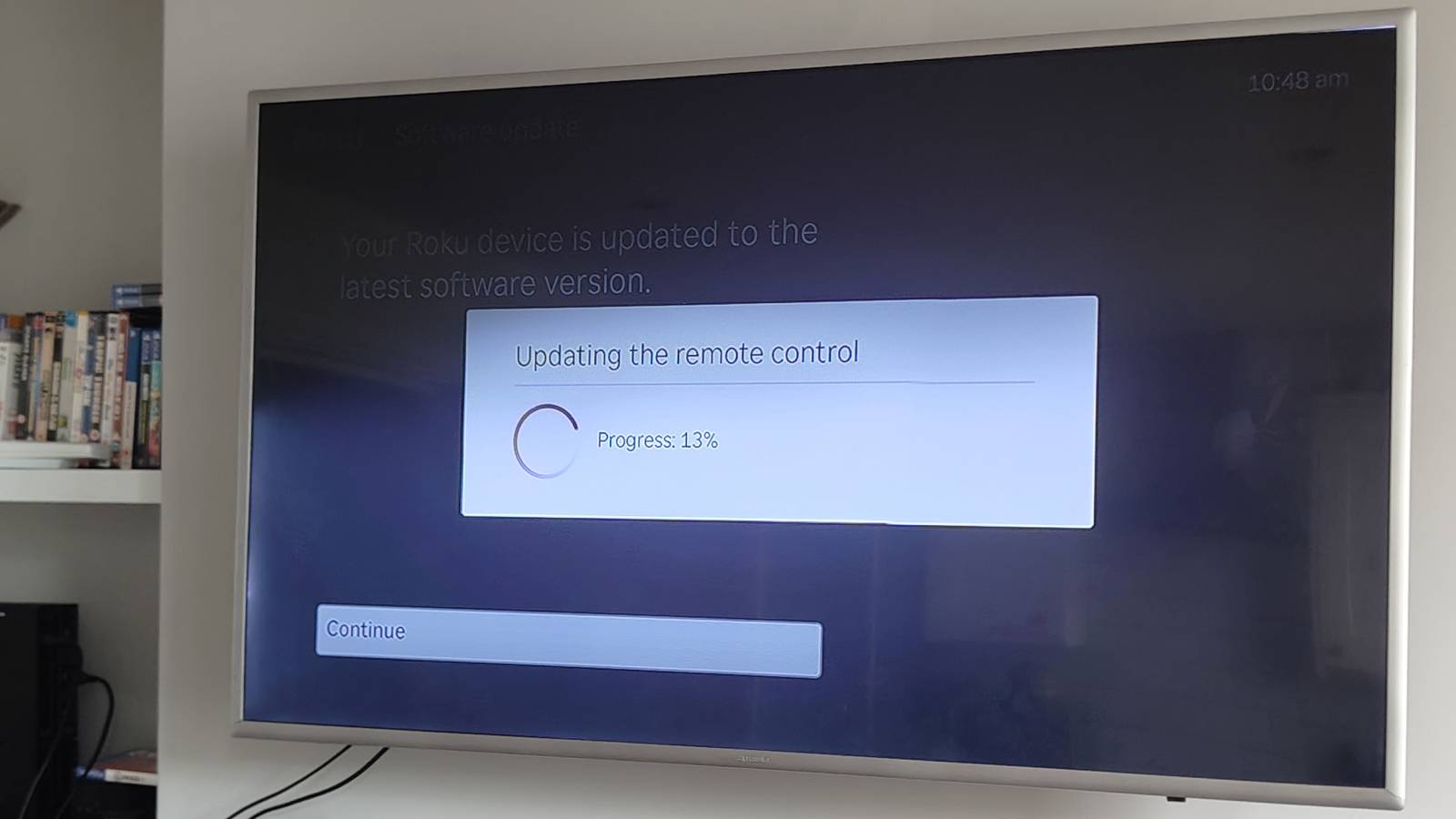
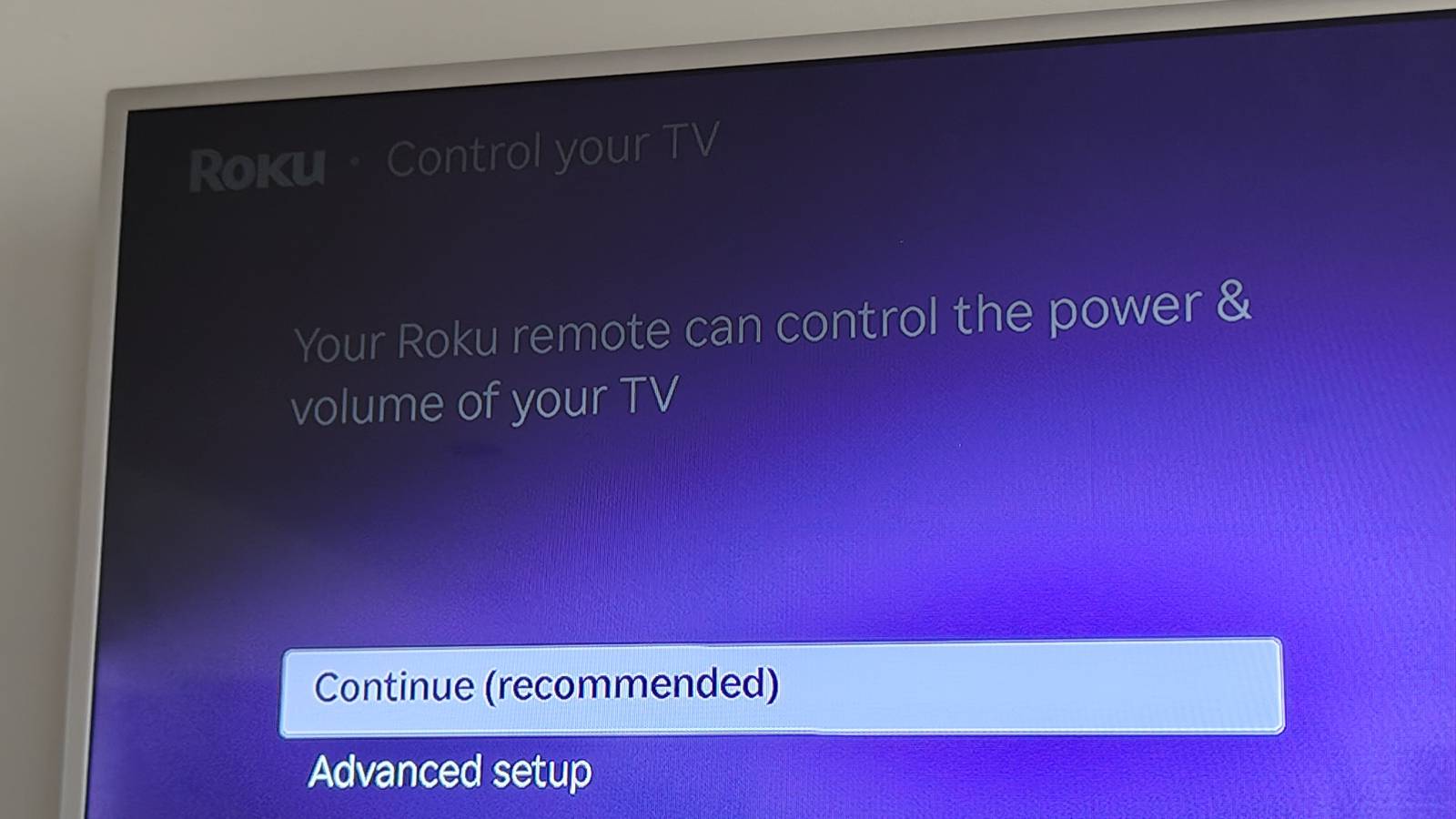
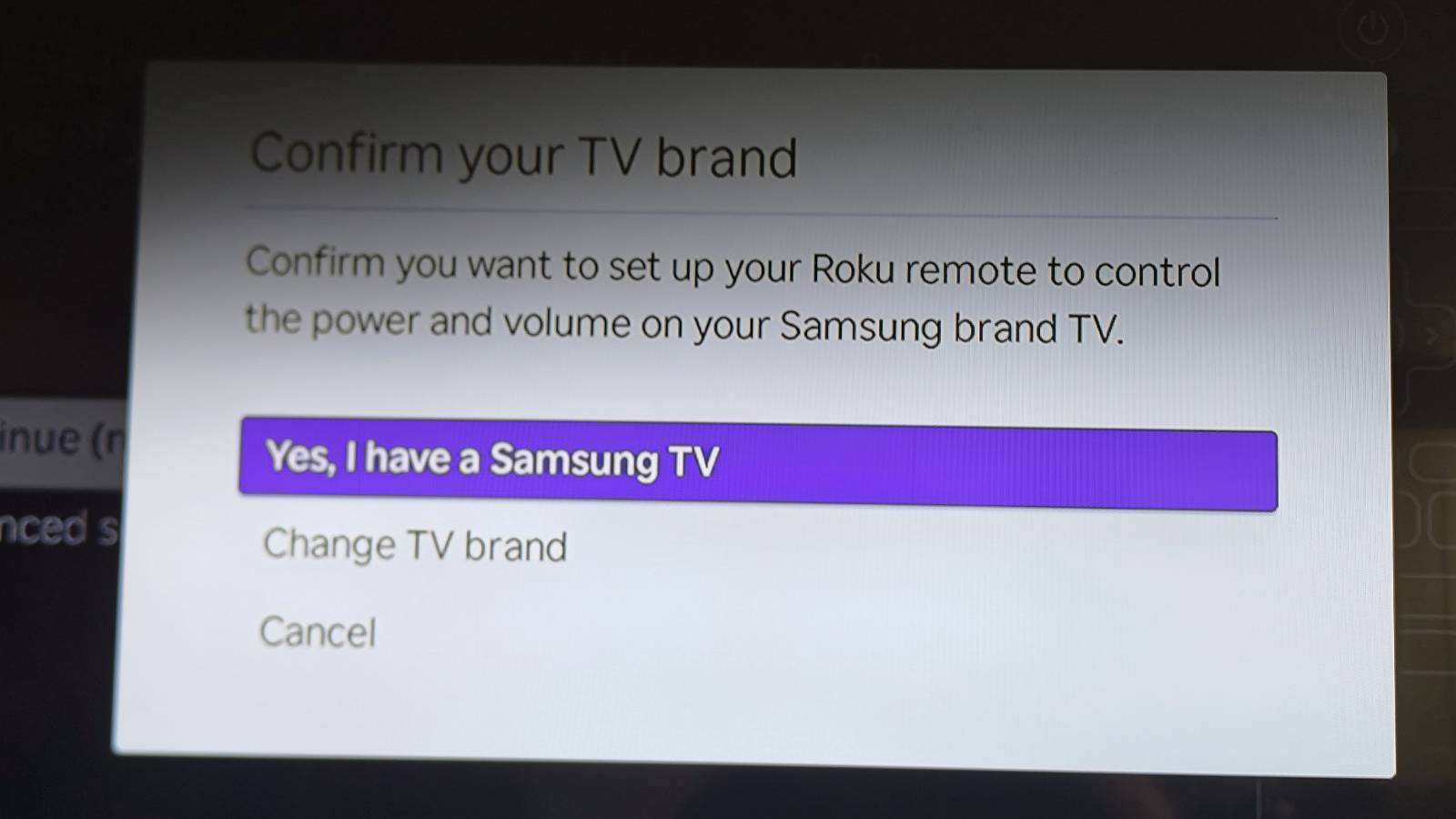
The first screen will ask you your language. Scroll through options using the up and down arrows on the remote, and press 'OK' when you're hovering over the correct language.
Next, the Roku will search for nearby Wi-Fi signals (you can only use wireless internet, not wired) and then show a list of nearby ones. Select your Wi-Fi network and then use the on-screen keyboard to type in your password. Once it's typed in, press 'Connect' near the bottom of the screen.
The subsequent few steps see the Roku streaming stick scan for, and if neccessary install, updates to the Roku player and remote. This'll be done automatically and doesn't take long, however you will need to be on hand to press 'OK' through a few screens as it tells you all this.
Once the updates are installed, the Roku streaming stick will offer to set up TV controls, which lets you use the Roku remote instead of your standard TV one. To set this up press 'Continue (recommended)' which will prompt the device to work out which TV you've got (if you're using one). Select 'Yes, I have a [brand] TV' if it's successful or 'Change TV brand' if it's not to select it remotely. Now press 'OK' through the screen letting you know it's set up.
The final important step is to sign into your Roku account. You're given two choices: to enter your email address or activate your account with a QR code.
I used the latter to set up. Select it and you'll be shown a big QR code which you'll need to scan with a QR code reader (most modern Android and iPhones have one baked into the default camera app). This will take you to a webpage on your phone where you can create a Roku account, or log in if you've already created one. Either set one up or log in and you'll be sorted.
Alternatively, if you select the email option you'll have to input your email address. Then make your way over to whatever device you use to read your emails, find the message from Roku, and set it up with the instructions it sends you.
Either way, once you've logged in with your Roku account you'll be taken to the home page of your Roku player.
Congratulations, you've now successfuly set up your Roku streaming stick. Next step is to get apps on your Roku player.

Tom is the streaming and ecommerce editor at What to Watch, covering streaming services in the US and UK.
As the site's streaming expert he covers new additions, hidden gems, round-ups and big news for the biggest VOD platforms like Netflix, Apple TV Plus, Disney Plus, Prime Video and Tubi. He also handles the site's articles on how to watch various movies, TV shows, sports, live events and classic box sets, and coverage on hardware like TVs, soundbars and streaming sticks.
You can commonly find him at film festivals, seeing classic movies shown on the big screen, or going to Q&As from his favorite film-makers and stars.