How to use single sign-on with Apple TV and iOS
It'll make your life just a little easier

Single sign-on is one of those things that once you experience it, you'll wonder how you ever lived without it. Chances are you've already used it in your web browser — using your Google or Facebook or even Amazon login to log into some other service. It limits the number of individual usernames and passwords you have to come up with, which is great. But it also just makes things easier .
Apple also has single sign-on for Apple TV and video on iOS. The premise is the same. You log in with your television provider — it can can be traditional cable TV, and newer streaming services also are on board as well — and then you get easy access to other apps that also work within this framework.
Take my situation, for example. I use PlayStation Vue as my primary provider. So I'll log in to Apple TV with my PS Vue credentials. Once that's done I can fire up any number of apps that work in conjunction with that login, and it'll just work. ESPN+? It just works. HBO Go? It just works — because I already subscribed to it through PS Vue. The individual ABC TV apps? Just install, and go.
Single sign-on — also known as SSO — doesn't necessarily get you any additional content. If you're not subscribed to Showtime, you won't suddenly be subscribed to Showtime. But it absolutely makes things easier when you start adding apps.
TV providers that work with Apple's single sign-on
Apps that work with Apple's single sign-on
How to use single sign-on with Apple TV
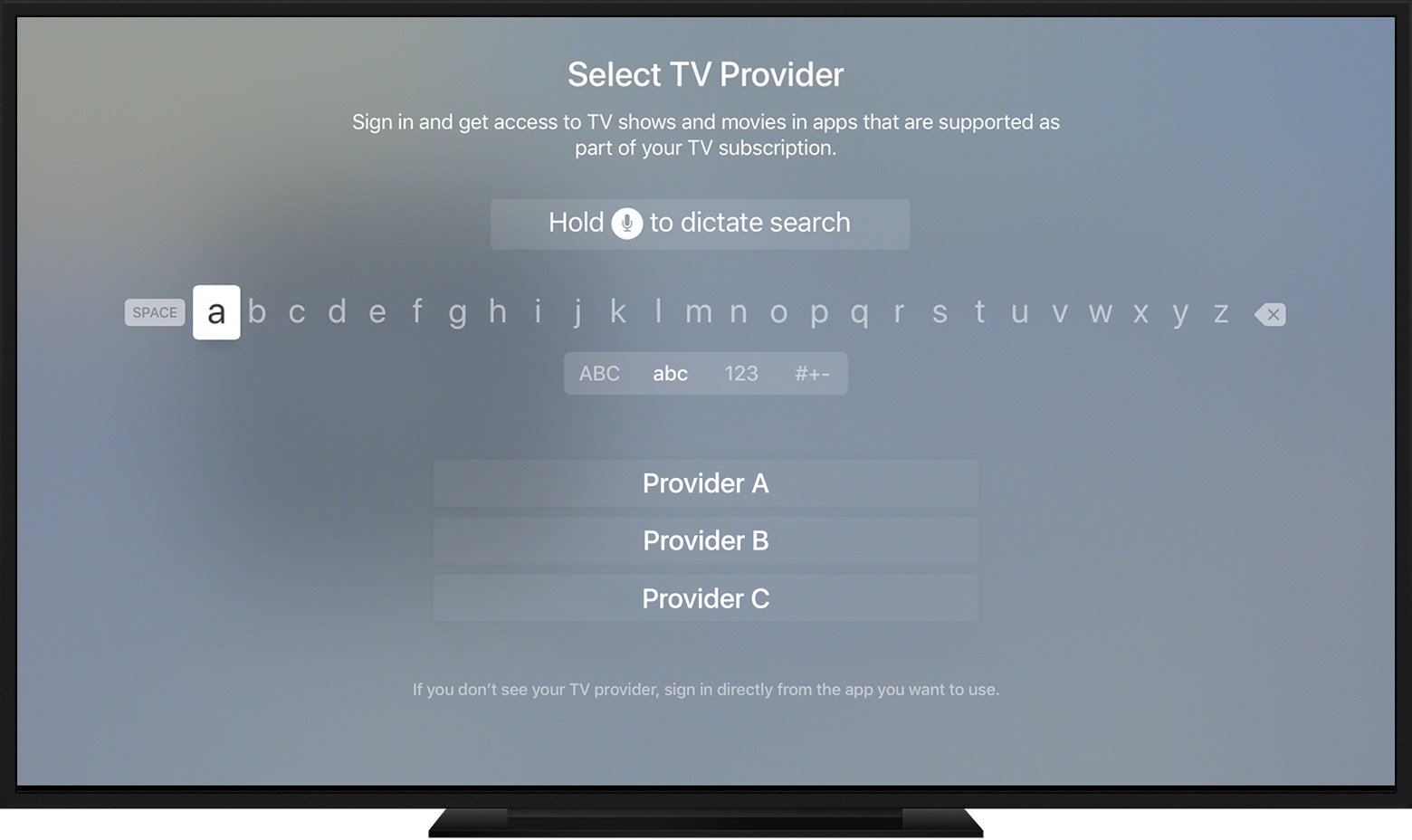
- On your Apple TV, go to the Settings app.
- Now go to Accounts, and then TV Provider. Chose "Sign in."
- Look for your TV provider, and choose it.
- Apple will show email addresses you've already used with your Apple TV. Either choose the right one for your TV provider account, or enter a new one.
- Enter your password. Then log in.
How to use single sign-on with iOS on iPhone or iPad
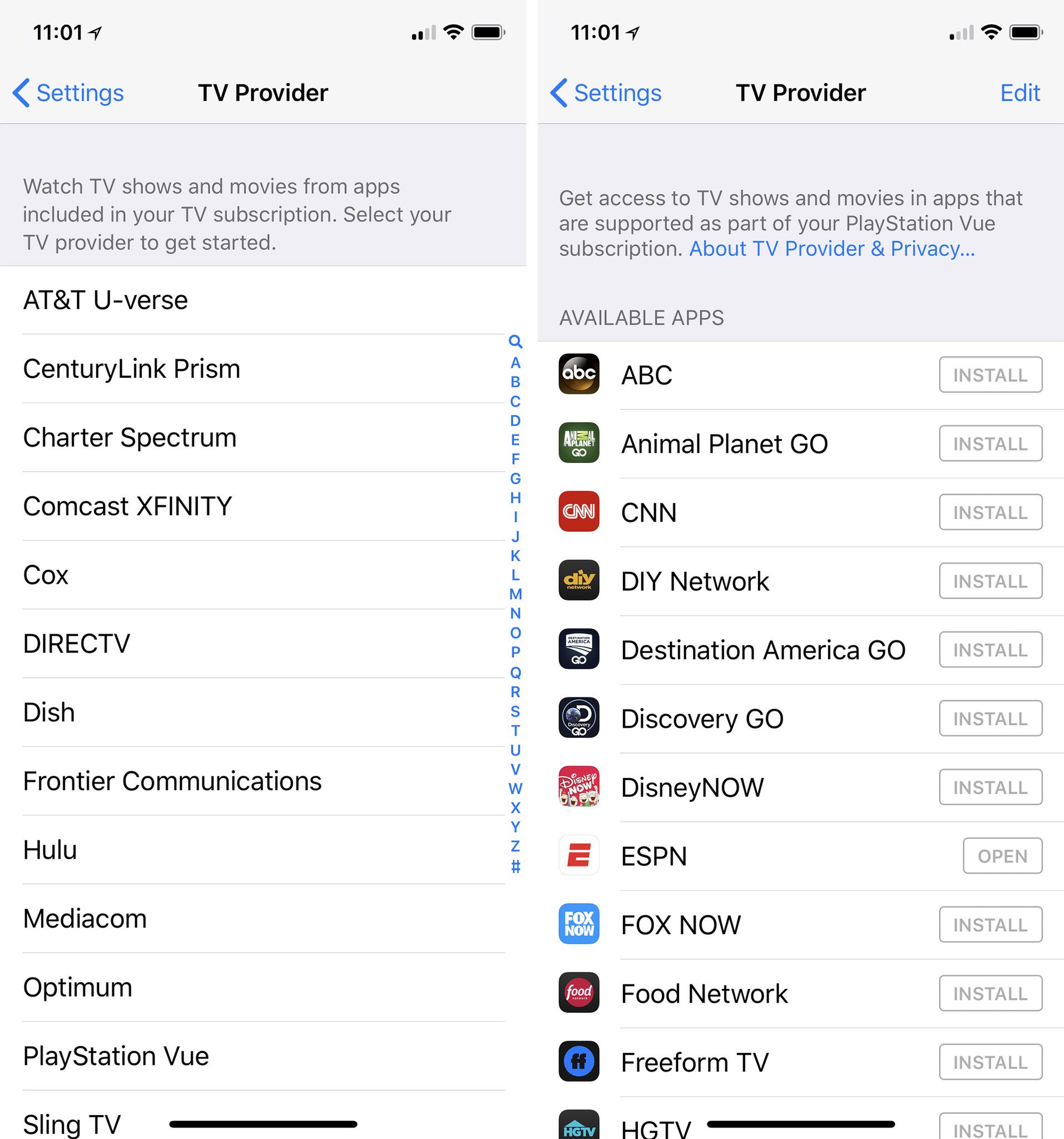
- Open the settings app on your iPhone or iPad.
- Scroll down to TV provider.
- Choose your TV provider.
- Log in with your email and password.
That's it. You'll now have an easier time logging in to any of those apps that work with SSO .
The latest updates, reviews and unmissable series to watch and more!

