How to add HBO to your Hulu account
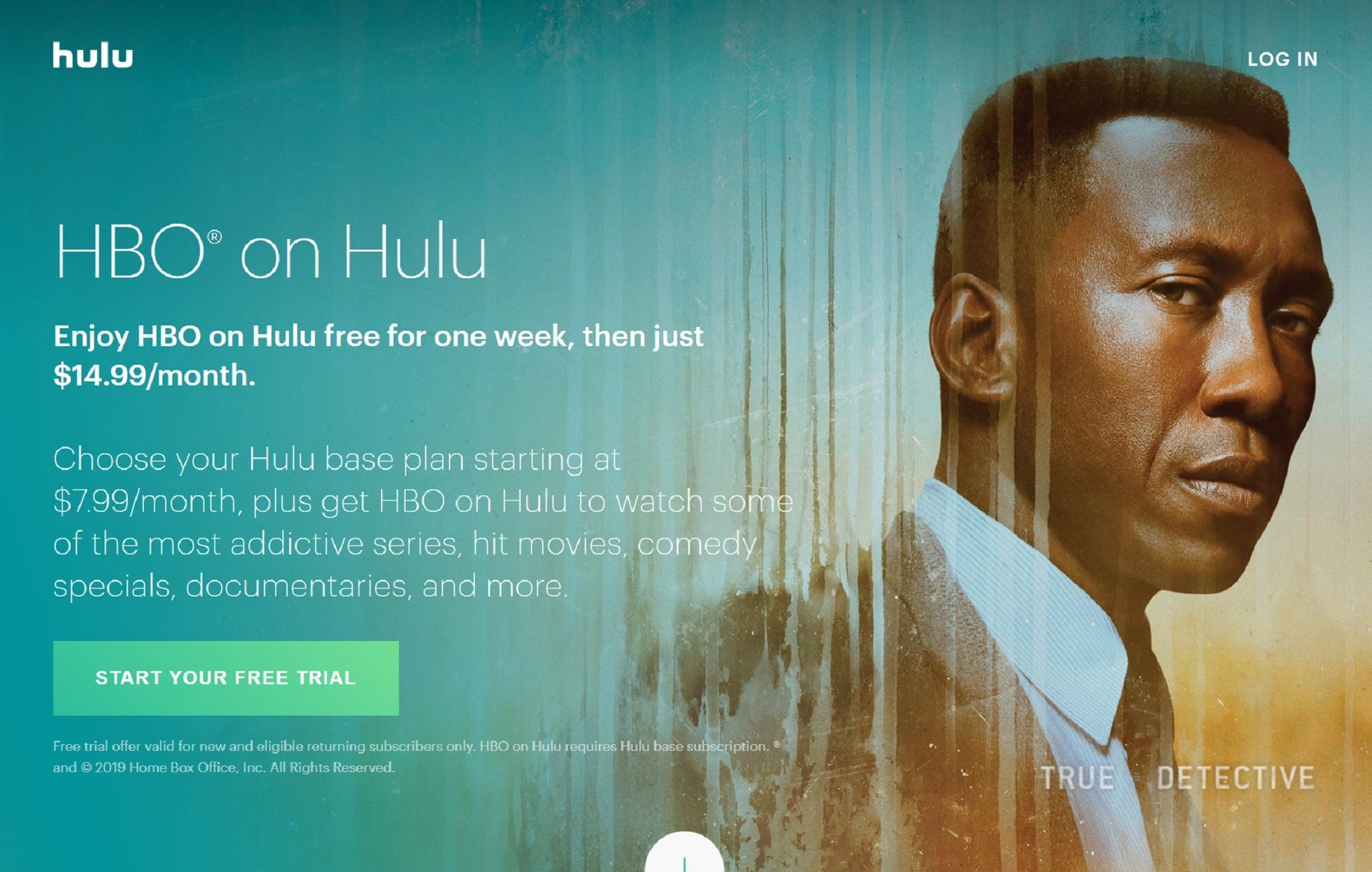
One of the better features of Hulu is the ability to manage Premium add-ons with just one account. This means you can add channels HBO to your Hulu account whenever you'd like without setting up a new account or payment method. When you're ready to add some Game of Thrones to your Handmaid's Tale, here is how to add HBO to your Hulu account.
For the purposes of this guide, we used the Hulu app for Android and an Android phone. The Hulu app for iPhone and iPad devices require you to use the Hulu website to manage your account and add-ons. Luckily, the Hulu mobile website, which can be accessed on an iPhone, works with this How-To guide.
Products used in this guide
- Hulu (From $6/mo)
- Play Store: Hulu app for Android (Free)
How to add HBO to your Hulu account
- Open the Hulu app on your Android phone. On an iPhone, open hulu.com in your mobile browser.
- Tap on the Account button in the bottom navigation bar. If you're using the mobile website, tap Manage Account . You'll be prompted to enter your password.
- Choose Account from the menu list.
- Scroll to your Subscription area.
- Tap Manage next to Add-ons.
- Find HBO in the Premium Add-ons section.
- Tap the plus icon in the HBO card.
- Tap Review Changes at the bottom.
- Accept the changes.
Now HBO shows and movies will be a part of your Hulu account. You can add the shows to My Stuff, and they will show up in search as well. If you prefer to use the HBO Now app, you can even use your Hulu credentials to log in. Either way, you're ready to binge watch every Game of Thrones so you're ready for season 8 to start. Now stream on, and don't forget to Hold the Door.
Our top picks
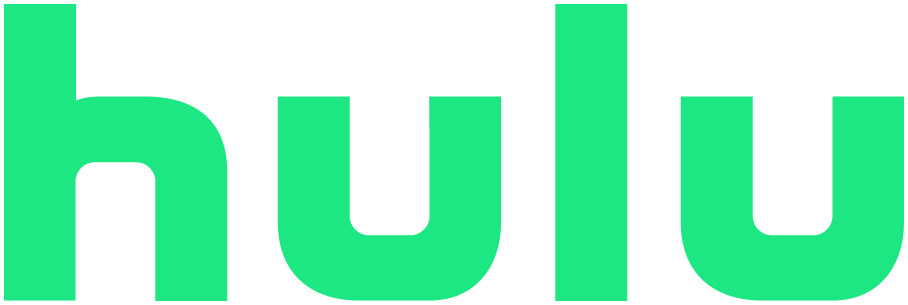
A La Carte Central
Add on HBO, or other Premiums, when you want
Hulu gives you the flexibility to add on HBO, or other Premium add-ons, whenever you want using one account. You still get their other excellent services. Hulu on-demand, at $6 a month, has a big content catalog while Live TV, at $45 a month, offers live sports, news and more.
The latest updates, reviews and unmissable series to watch and more!
Roy Delgado is a freelance writer for WhatToWatch. His focus is streaming, specializing on sports. He binge-streams 32 games over the first two days of NCAA March Madness annually. He built his own DVR 15 years ago, and still tinkers to make his media setup its best.


