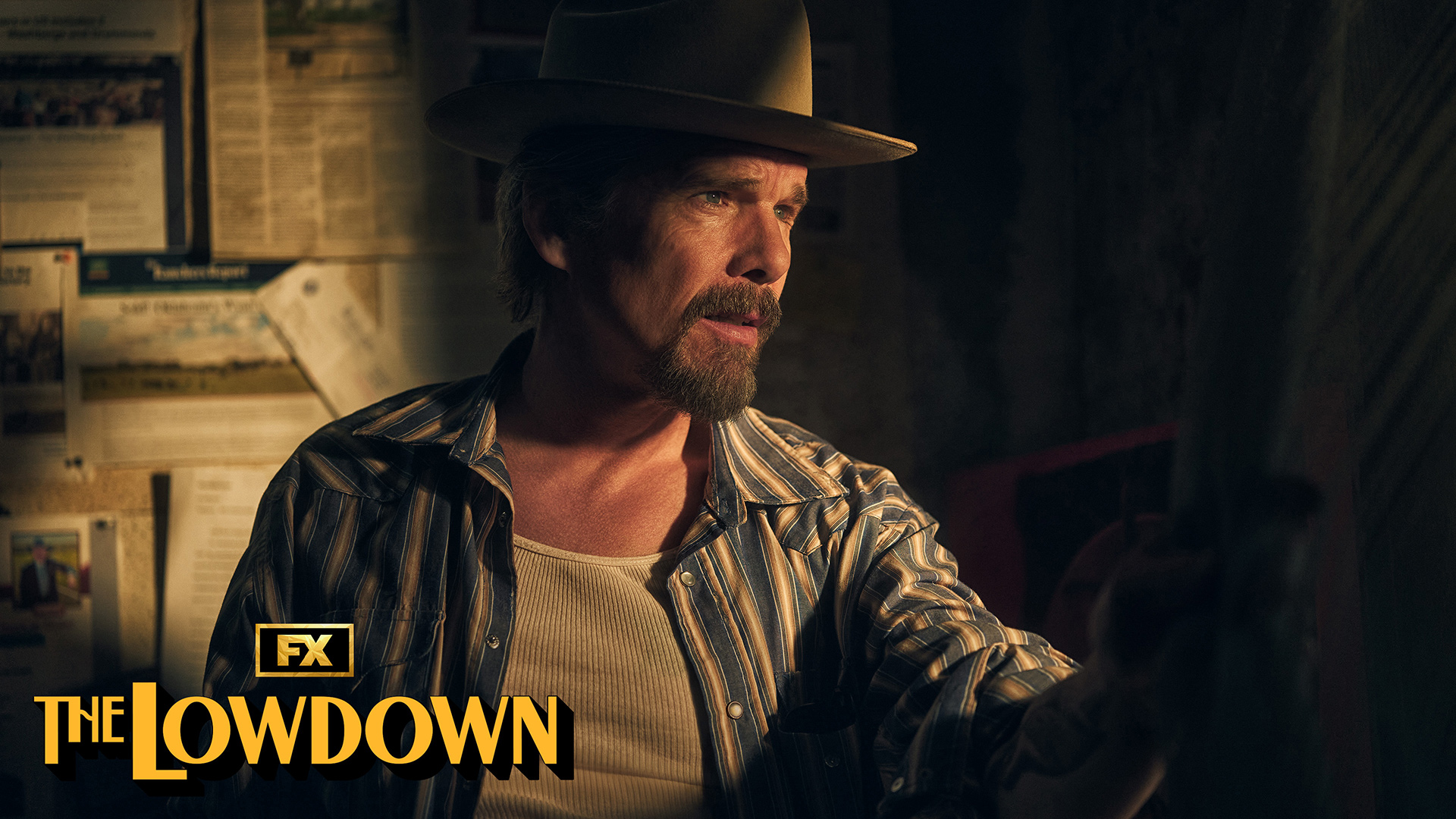How to get apps on a Roku player or streaming stick
You start with a few, here's how to get more
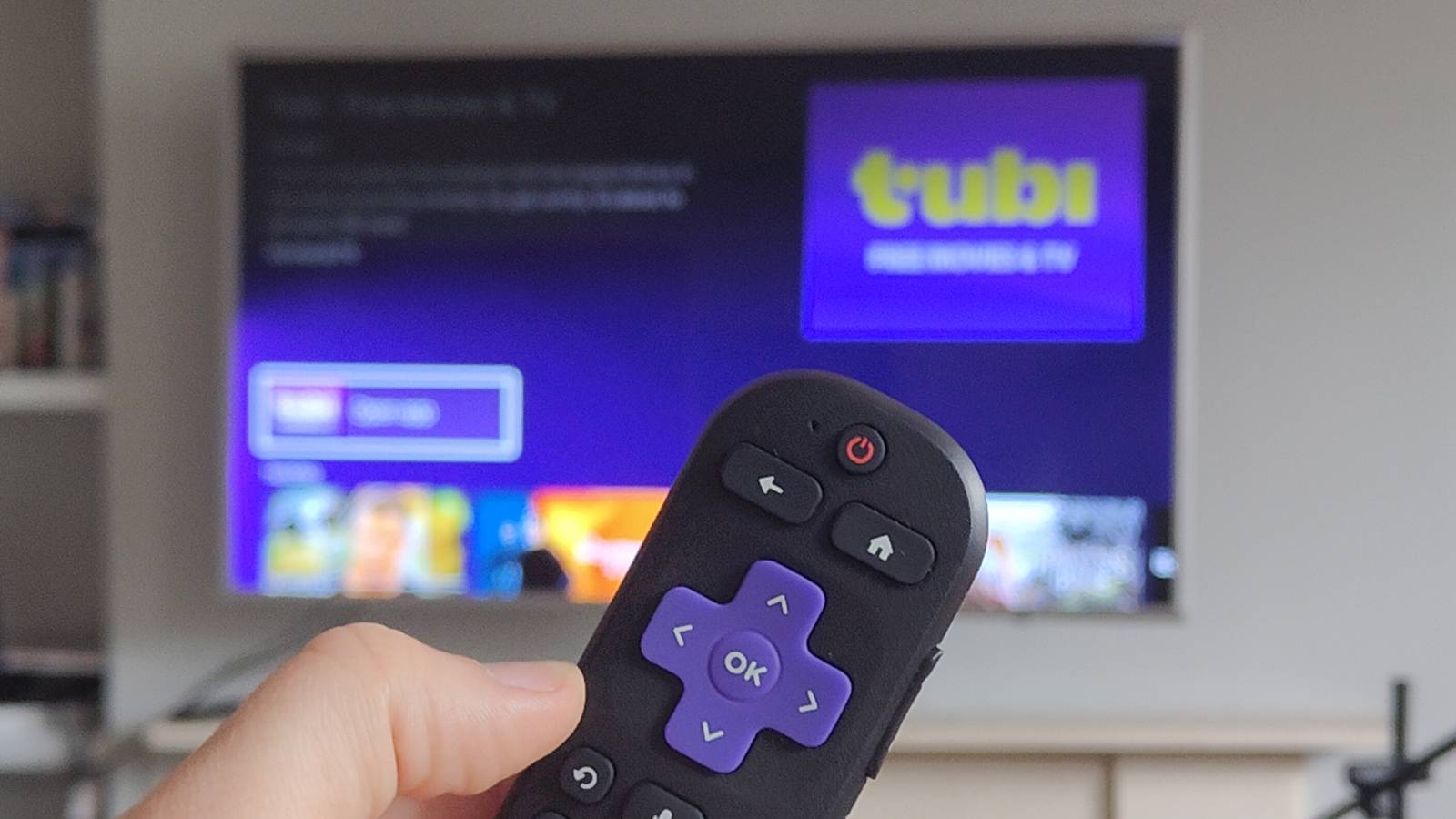
The way you enjoy your Roku streaming stick is by downloading apps with which you watch movies, TV shows or sports. So once you've set up your Roku player, here's how to get apps to use on it.
By default, Roku players like the Roku Streaming Stick have a few useful streaming apps downloaded like The Roku Channel and Netflix, with the exact number and line-up varying based on where you live.
However there are plenty of other apps you can download on Roku if you know how to get them, letting you enjoy some of the best free streaming services, music platforms or sports offerings (if you have a subscription for the latter two, of course). You just need to know how.
So here's how to get apps on a Roku player or streaming stick.
What you'll need
- Your Roku player & TV
- Subscriptions to the apps you want to use
Certain free streaming services don't require a subscription, so if you're not wanting to pay more, there will be something ready for you to watch.
How to get apps on a Roku player
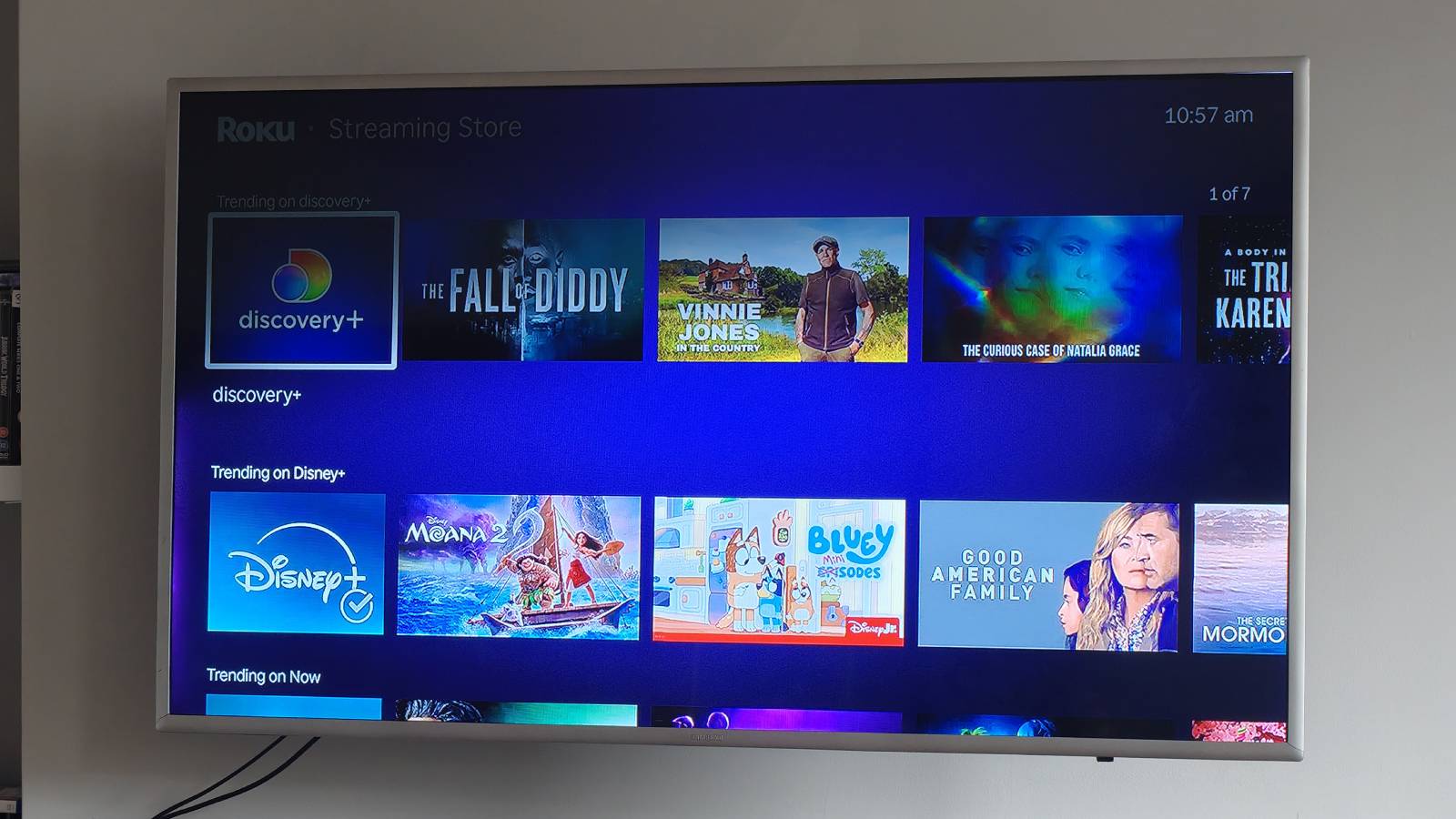
How to get apps on a Roku player at a glance
- Go to the player's Streaming Store
- Find the app you want
- Press 'Add app'
- Select 'Open app'
How to get apps on a Roku player in full
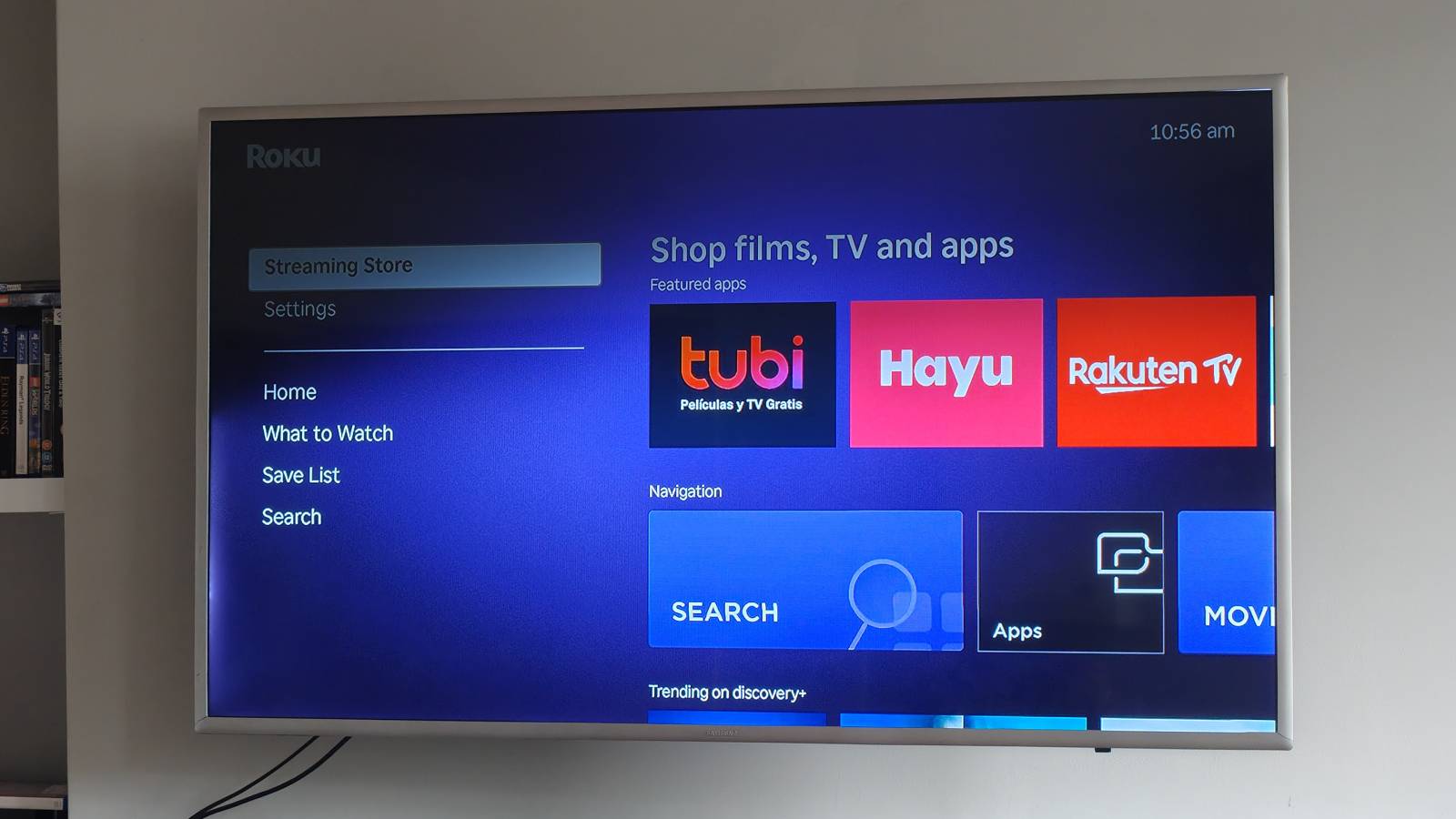
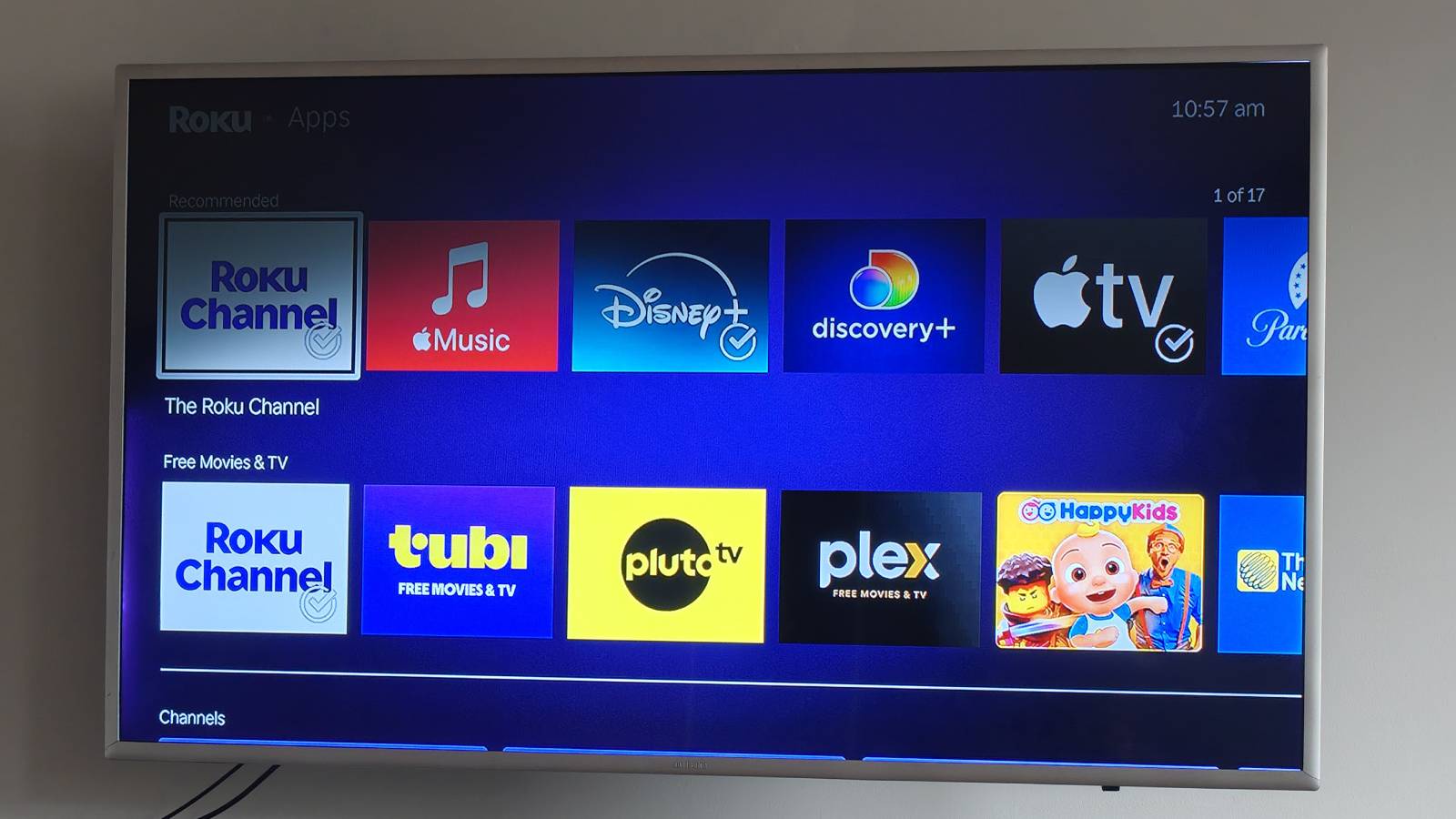
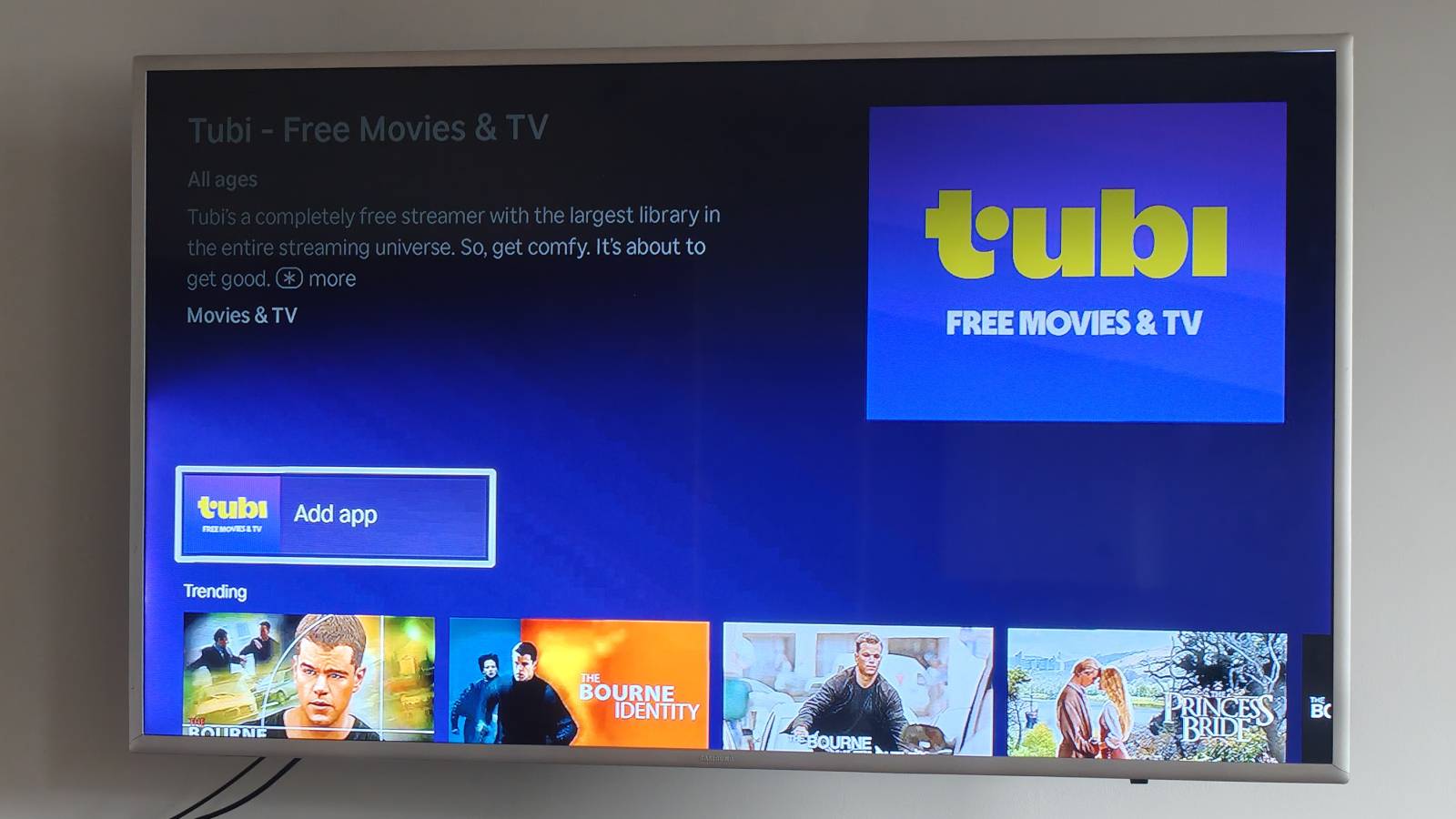
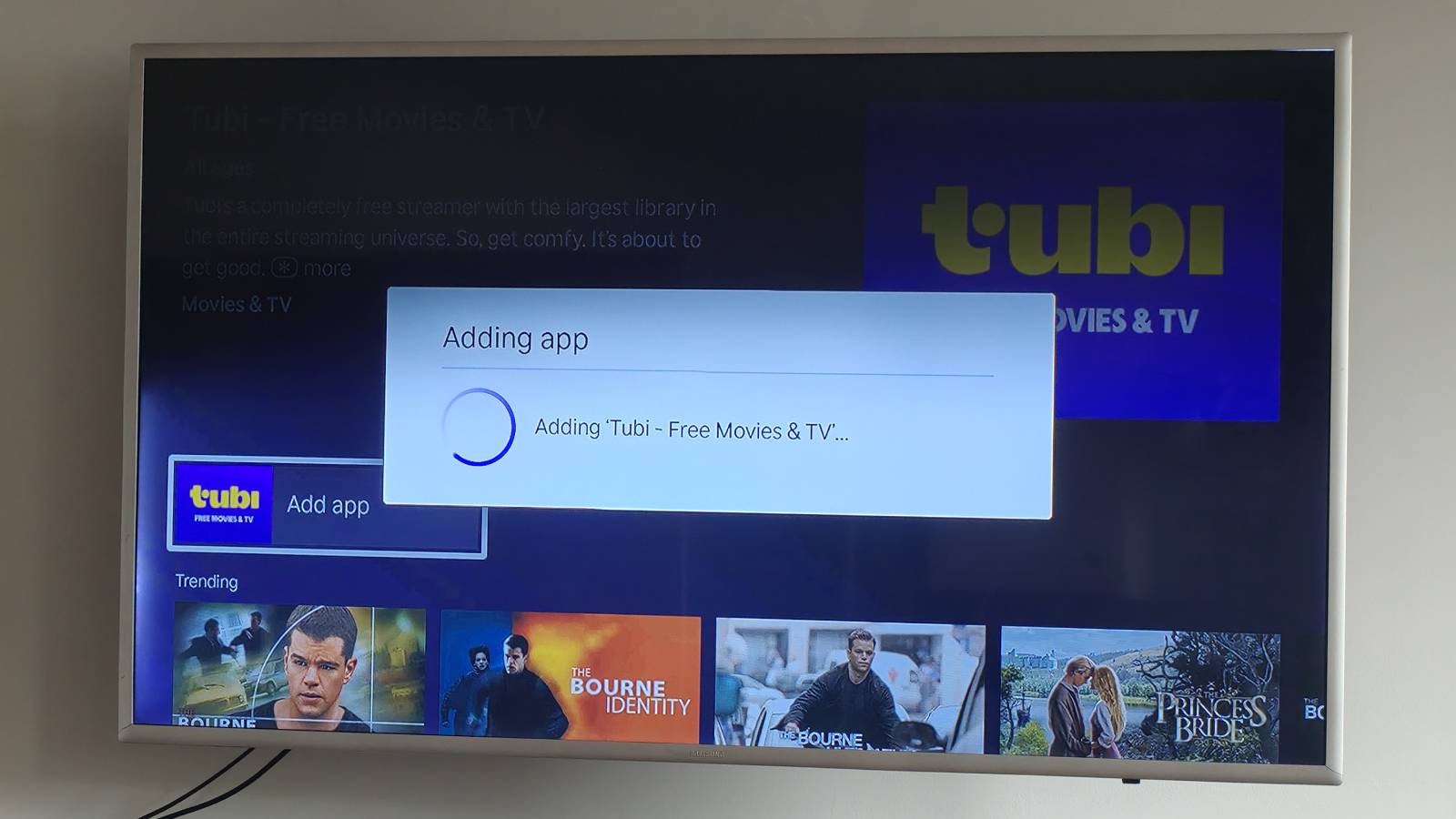
Start at the Roku player's home page, which you get to by pressing the picture of a house on the remote.
Now you'll want to scroll down on the main menu until you're over the option for the Streaming Store. Select it to be taken to the Roku player's version of an app store.
The latest updates, reviews and unmissable series to watch and more!
This store will show you a carousel of big apps at the top, but below there are options to search or filter by apps for certain media like TV shows or movies.
Scroll around to find the app you want, or search for it, and then select it. By the way, any app icon with a circle and tick in the bottom right is one you've already got.
When you select the app you'll be taken to its store page which will tell you about it. There's only one button here so you know what to press: 'Add app'.
When you do this, the app will be downloaded onto your Roku player. You'll now be able to find it on your player's home page or simply from the same storefront by pressing 'Open app'.
And now you've got the app! Repeat the process for any you want to use.

Tom is the streaming and ecommerce editor at What to Watch, covering streaming services in the US and UK.
As the site's streaming expert he covers new additions, hidden gems, round-ups and big news for the biggest VOD platforms like Netflix, Apple TV Plus, Disney Plus, Prime Video and Tubi. He also handles the site's articles on how to watch various movies, TV shows, sports, live events and classic box sets, and coverage on hardware like TVs, soundbars and streaming sticks.
You can commonly find him at film festivals, seeing classic movies shown on the big screen, or going to Q&As from his favorite film-makers and stars.