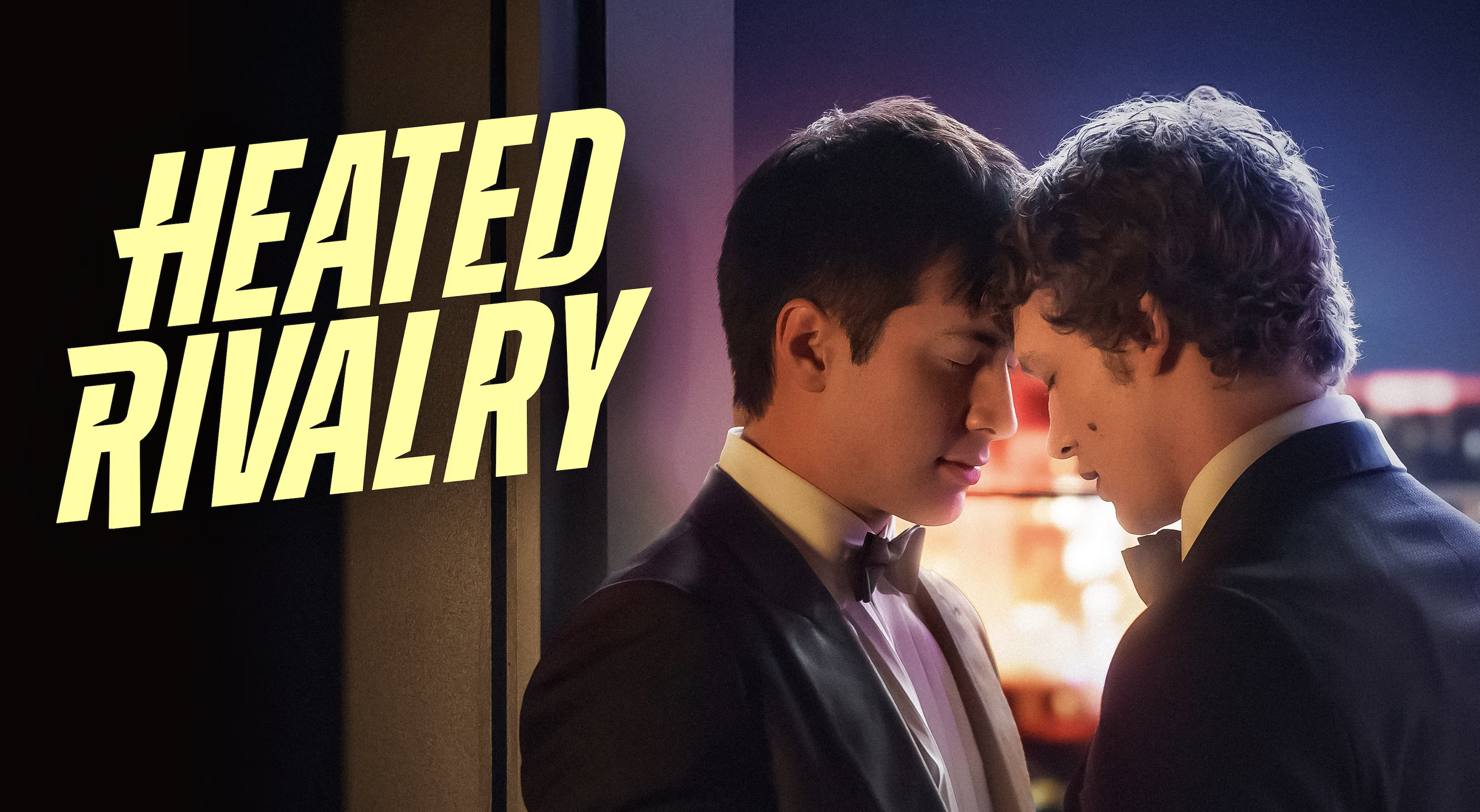How to use a gift card with YouTube TV
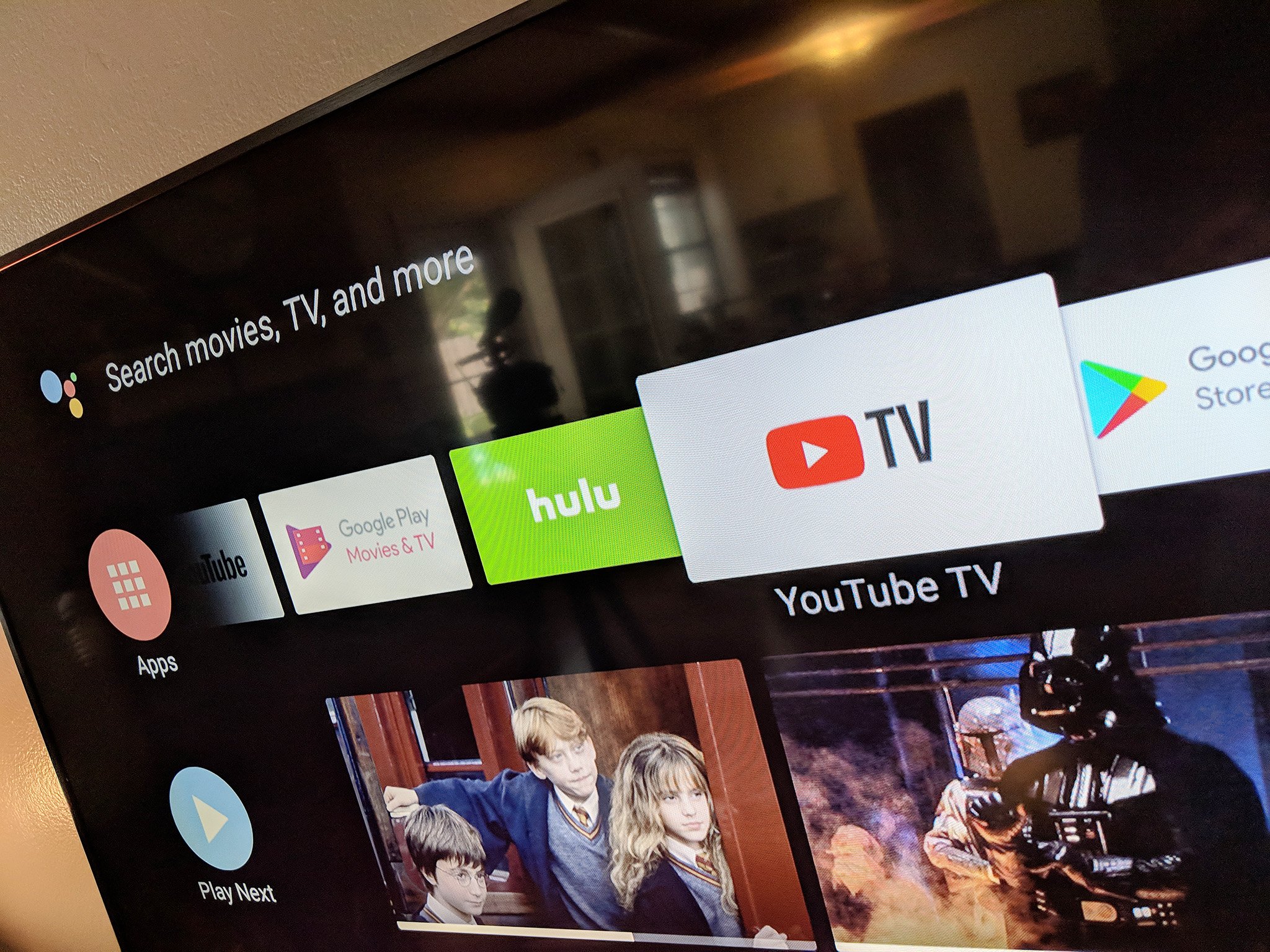
The only thing better than live TV is live TV that someone else has paid for. You can use any Google Play gift card to pay for your YouTube TV subscription, which costs $40 per month and gets you unlimited Cloud DVR and a number of channels, depending on your area.
Products used in this guide
- Amazon: $50 Google Play Gift Card ($50)
How to pay for YouTube TV with your gift card from your Android phone
- Use a coin to reveal the code on the back of the gift card.
- Open the Google Play Store app on your phone.
- Tap the Hamburger icon in the upper-left.
- Tap Redeem .
- Enter the code from the gift card.
That's it! Your YouTube TV bill will be charged from your Google Play balance. Keep in mind this gift card is for all of Google services, so the money could easily be used for purchasing apps, movies and more. If your Google Play balance isn't enough to cover the cost of YouTube TV, your debit or credit card will be charged the difference.
How to pay for YouTube TV with your gift card from the web
If you use YouTube TV without an Android phone, you can still load a Google Play gift card and use that to pay for your TV.
- Open your favorite web browser .
- Open the Google Play Store webpage .
- Make sure you're signed into the same Google account that you use with YouTube TV.
- Click Redeem on the left side.
- Enter the code from the gift card.
That's it! Now YouTube TV will be paid from the gift card balance. Again, if you don't have a high enough balance to cover the full cost, the difference will be charged to your debit or credit card.
Our top equipment picks
If you want to give the gift of free TV, there's a way to do that.
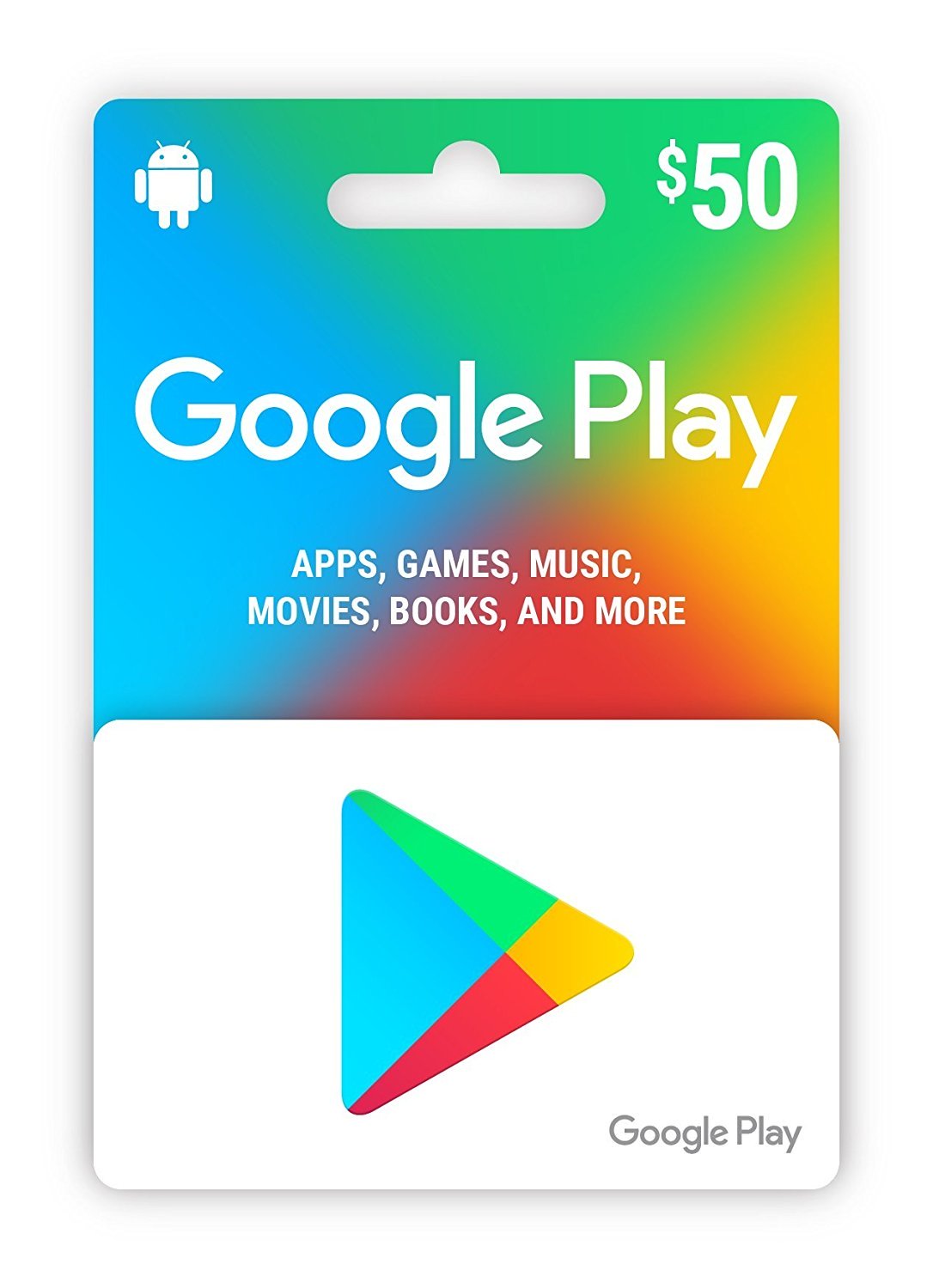
Enough for a month's of TV
A month of TV, plus enough for a good book.
This card will be enough money to cover the cost of YouTube TV for a month.
YouTube TV costs $40 per month without any premium channels, and this gift card is enough to cover that, plus a book or application from the Play Store. If you want to give someone the gift of YouTube TV, this is the best way to do that.
The latest updates, reviews and unmissable series to watch and more!