How to change the default input on Roku TV
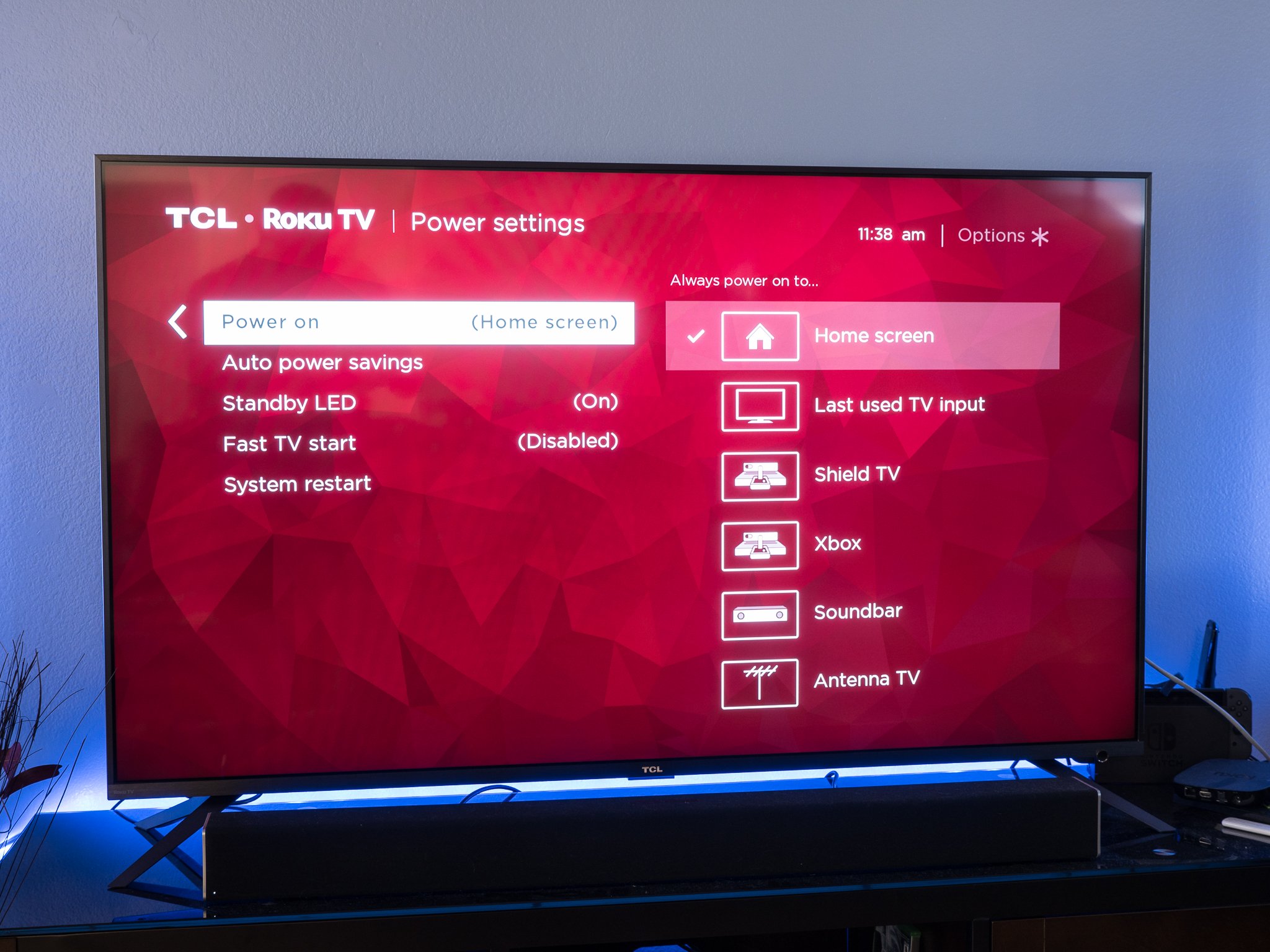
A Roku-powered TV is a great way to have a smart TV with access to pretty much every major streaming service, without having to plug in any other streaming box. But what if you want to use another box? What if an Apple TV or Amazon Fire TV or Android TV box is the best fit for you, even though Roku is already built in? Roku makes that easy. You can tell your Roku TV to power up to another input.
Products used in this guide
- Amazon: Roku TV ($649)
How to set the default input on Roku TV
- From the Roku home screen, go into the Settings menu.
- Now enter the "System" menu.
- Choose Power, and then Power On.
- Choose the input you want to be the default when the TV turns on.
And that's it. You'll now have your Roku TV boot to something other than the Roku home screen. It could go straight to an Apple TV, or an Amazon Fire TV, or Android TV — your call, really.
One thing worth mentioning, though — if you default to a different input away from the Roku home screen, it'll take that many more clicks to get back to the easiest ways to watch free online movies and shows.
Our top equipment picks
These instructions should work with any current Roku-powered television. There are numerous Roku TVs available today, and older models should still work well, too.

Roku TV
A great smart TV at a great price
The TCL 6-Series Roku TV comes in 55- and 65-inch models, with neither eclipsing $1,000. Both have 4K resolution, Dolby Vision for HDR, and are great values.
The 6-Series isn't just a great Roku TV — it's a great smart TV, period. That remains true even if you don't want to use Roku as the operating system, and this guide walks you through using a different input as the default. So you can have the best of both worlds, if you want.
- Do you have to pay to activate Roku?
- How to change the default input on a Roku TV
- How to connect Roku to Amazon Alexa
- How to watch CBS All Access on Roku
- How to watch HBO Max on Roku and Roku TV
The latest updates, reviews and unmissable series to watch and more!

