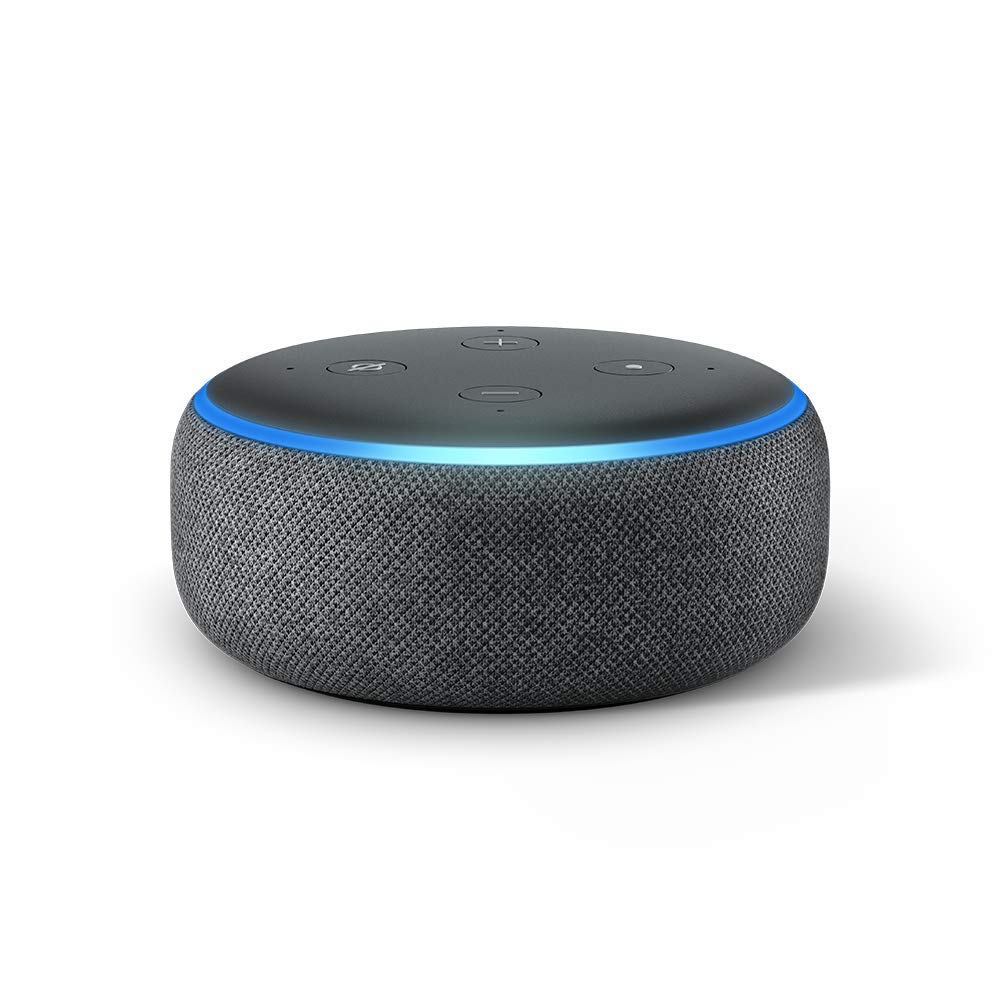How to connect your Roku to Amazon Alexa
Connecting your Roku account to Amazon Alexa is pretty easy and takes just a couple minutes. And you can do it from an app, or the web

You can now connect your Roku device — be it a Roku TV, or a Roku Player such as a stick or dongle or box — to Amazon Alexa. That'll let you control your Roku via an Amazon Echo, or any other Alexa-enabled device.
Products used in this guide
- Amazon: Roku Streaming Stick+ ($59)
- Amazon: Amazon Echo Dot ($49)
- Android: Amazon Alexa app
- iOS: Amazon Alexa app
How to connect Roku to Amazon Alexa via the app
- Open the Amazon Alexa app on your phone or tablet.
- Open the sidebar menu. (Look for the three lines in the top left, or just slide in from the left-hand side.)
- Tap on the "Settings" option at the bottom.
- Now choose "TV & Video."
- Tap on "Roku."
- Tap on "Enable Skill"
- Enter your Roku account email and password.
- Tap "Sign in."
- Tap "Accept and Continue."
- Choose the Roku device you want to control via Amazon Alexa. (You currently can only pick one.)
- Alexa will now detect and connect to your Roku device.
- Choose the device again (yes, again), then tap "Continue."
- Now choose the Alexa devices (you can choose more than one) you want to use to control your Roku device.
- You can now choose to connect another Roku device, if you wish.
The Roku Skill also is available for connecting via a web browser. The instructions are the same. You can connect your accounts here .
Our top equipment picks
You've got lots of options when it comes to Roku devices and Amazon Echo speakers. Here are some of our favorites:

Roku TV
A great Roku TV at a great price.
This 55-inch Roku TV from TCL has a great display and size given the price. (And that price tends to fluctuate but still is affordable even at retail.) If you can swing it — and if it's on sale — we'd go for the 65-inch model. But, again, only if discounted.
TCL's 6-Series TVs hit the sweet spot between size, features and price. The 55-inch model is a downright steal — especially when it's on sale. (And it often is.) The 65-inch model can be tougher to justify at retail. But if you can get it at a good discount it's also an excellent buy. The 6-Series sports 4K resolution, support for Dolby Vision and HDR 10, and it should have enough inputs for all your devices. Plus it's got Roku built in, so it's ready for all the streaming services.
Additional Equipment

A good go-to Roku device if you want 4K and HDR on your television. (And you do.)
- Do you have to pay to activate Roku?
- How to change the default input on a Roku TV
- How to connect Roku to Amazon Alexa
- How to watch CBS All Access on Roku
- How to watch HBO Max on Roku and Roku TV
The latest updates, reviews and unmissable series to watch and more!